Knowledge base
Introduction
Setting up Knowledge Base
Administration in Easy Project
Roles and permissions
Migration from original Knowledge Base
Accessing KB
Working in KB
Easy Project+ KB data relations
Professional implementation
Introduction
This article contains documentation for Knowledge base (officially released in February 2023, available from version 12.6 and higher), which is the successor of an older (independent) plugin - Knowledge base.
Knowledge base is a natively integrated solution of Easy Project with BlueSpice, which is built on MediaWiki, and developed by our technological partner Hallo Welt!. This is a truly dedicated knowledge sharing application that works in synergy with Easy Projects's team cooperation capabilities.
Data from the original plugin can be migrated into KB.
Setting up Knowledge Base
From a technical perspective, KB is a separately running application that is closely connected to Easy Project. Understanding the potential hassle for application administrators, we committed to making it as smooth as possible.
Cloud
For Cloud users, the whole process is automatic. The KB instance is automatically established and connected to your Easy Project. When you decide to test it, or use in production, it works the same way as in any other standard functionality - add-on is activated (you will find a new item in the Global menu) and you can start using it right away.
Server
The Server solution of KB is provided as a Docker image. After you run it in your infrastructure, you will connect it to your Easy Project via user interface in EP administration.
Please read the installation manual in a separate article.
Trials
KB is not available in regular trial applications. To test it, please contact your account manager or Easy Support.
Live demo
There is a shared live demo available at https://demo-kb.easysoftware.com/ (manager / easy848). The data in this application is shared and reset regularly.
Administration in Easy Project
To access administration of KB go to Administration >> Plugins >> Knowledge base - Edit
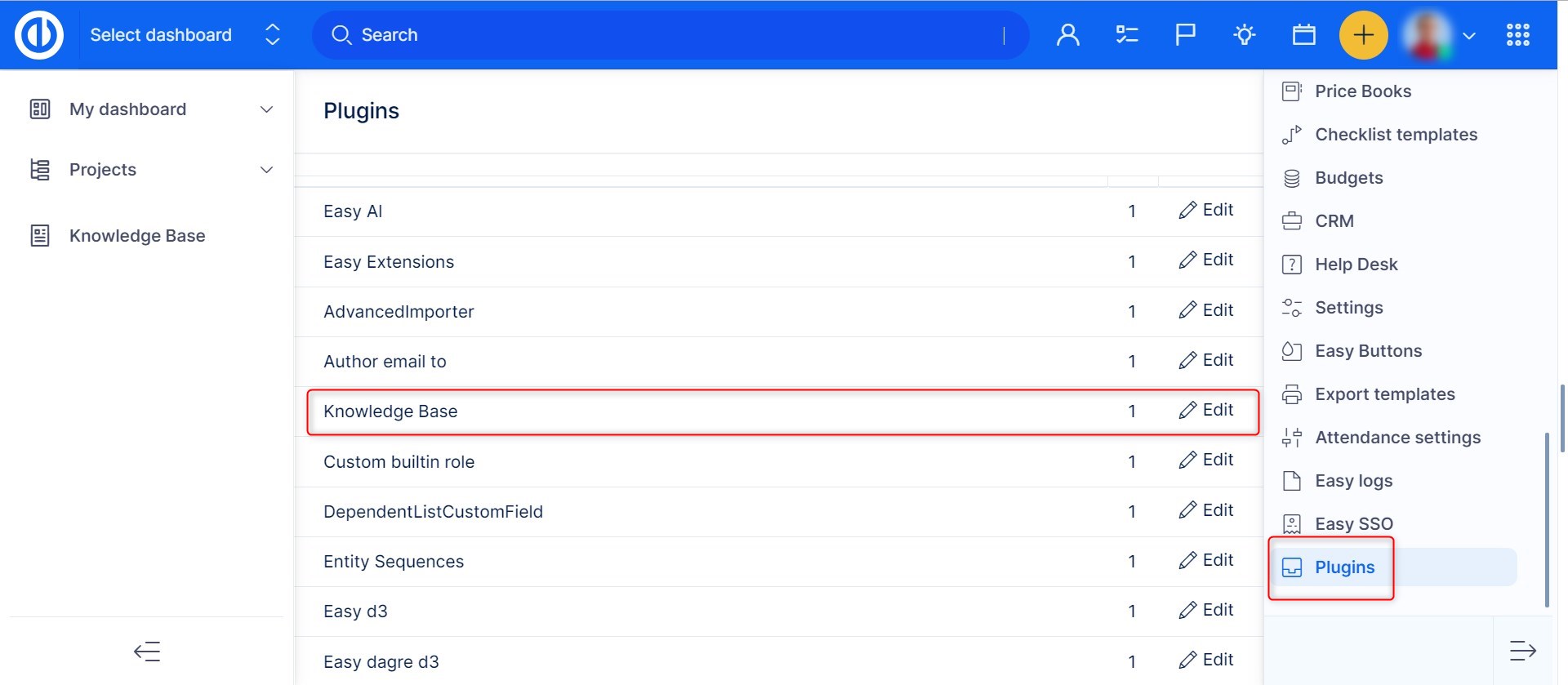
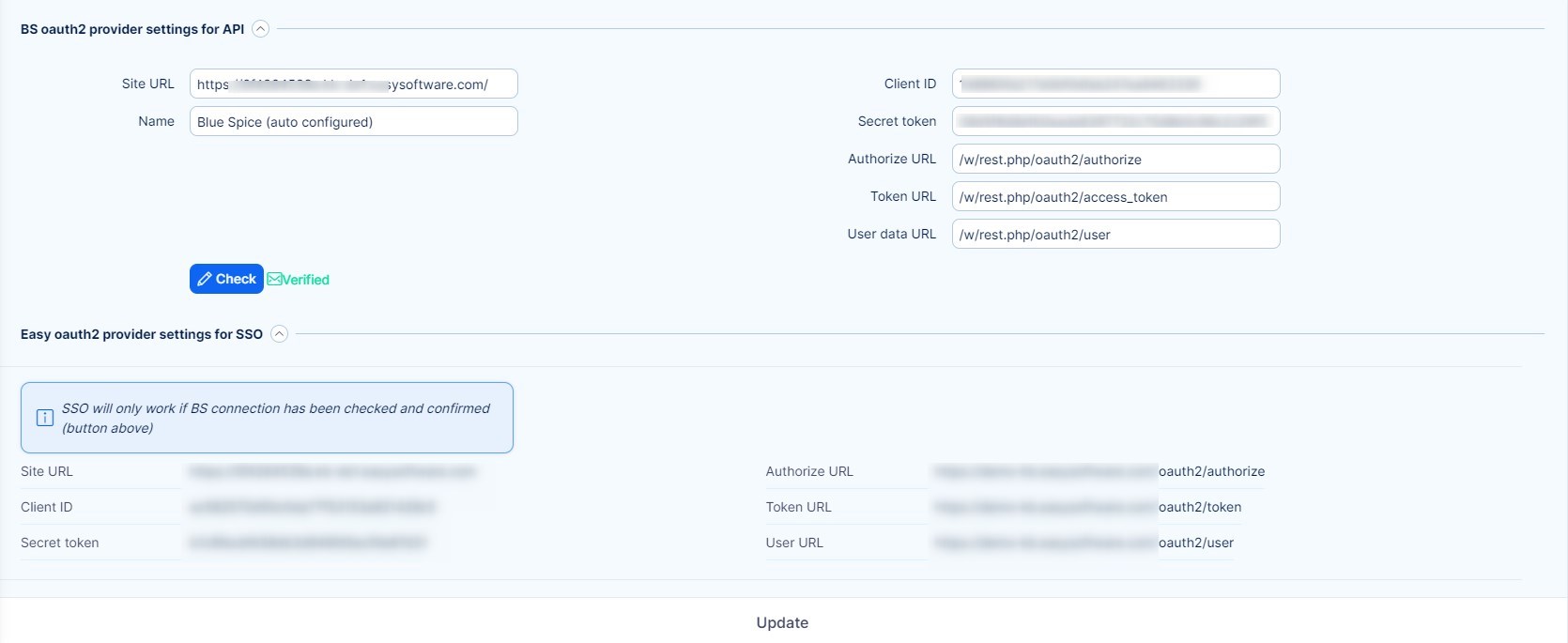

BS oauth2 provider settings for API
This part is for general connection between EP and KB. As mentioned above, in Cloud, it is generated automatically.
Check button should be the first thing you test if you feel that KB is not working (for example KB search doesn't return results). It is also important to always click Check in case of any changes in the settings.
Easy oauth2 provider settings for SSO
SSO is generated automatically on Cloud as well as Server solution. There is important information to possibly debug access issues from EP to KB.
Update permissions on BS for all users
The button is just for emergency situations. The mechanism behind it works automatically.
Example: When you lower someone's permission from manage to view, it may take up to an hour for that change to be propagated into KB. If you don't want to wait for the automatic propagation of the change, just click this button.
Roles and permissions
There are three access levels that are configured within Easy Project.

In Roles and permissions, you will find the section for KB
- View articles - User in a role with this permission allowed may only read the pages
- Manage articles - User in a role with this permission allowed is an "Editor" in KB, which means he can create and edit pages and has also allowed other (non-admin) operations.
- Administrator in EP has also access to KB administration
Migration from original Knowledge Base
If you have never used the original version, you can safely ignore this chapter.
If you are using the original Knowledge base and you are planning to migrate to KB, it means that you have both of them installed (activated). In such case, you will find an additional section in Administration >> Plugins >> Knowledge base - Edit
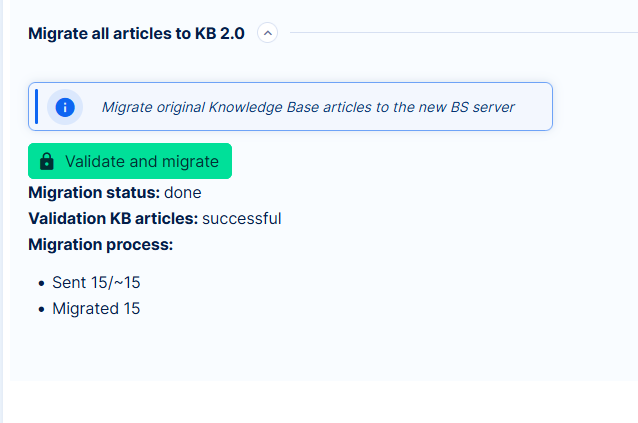
What happens after you click the button:
- Original knowledge posts are validated whether they are seamlessly migratable
- Seamlessly migratable posts are migrated
- "Problematic" posts are listed and left for your decision
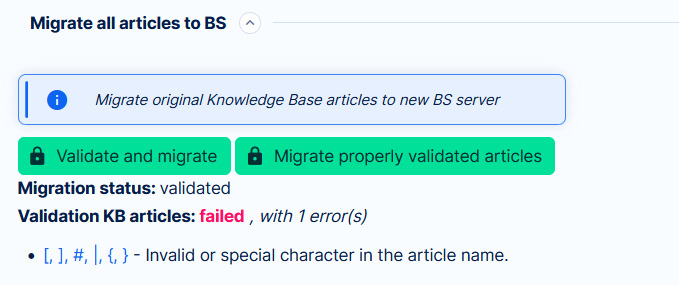
What does problematic mean?
Some page titles (name of knowledge post) that were allowed in the original KB are not allowed or have special meaning. As a result, they would be either transformed during the migration or they would migrate content in an unexpected way.
Details about all special or illegal title characters are available here:
https://www.mediawiki.org/wiki/Manual:Page_title
https://www.mediawiki.org/wiki/Manual:%24wgLegalTitleChars
In practice, an example of a special functional character is slash "/", such as title: How to create/update task. In KB "/" represents the delimiter for a subpage. That would mean that migration would import the page: How to create and its subpage update task. Which is certainly not what you expect or want. In this case, you would rather edit the title of the knowledge post to How to create or update task.
After editing the title, click Validate and migrate button again, this page will not be listed as problematic anymore, but directly migrated.
Another example is simply disallowed characters, such as ">" or "&", which may be removed or replaced by migration. It depends on the specific situation. We also recommend changing these titles rather than importing them without validation.
Migrate properly validated articles
If there are articles that did not pass validation, this button will allow you to migrate those that have passed and ignore the rest.
Make sure to check the migration during the process to ensure the proper outcome.
Accessing KB
From the side of Easy Project, KB can be accessed via various touchpoints.
Global menu
As with many other features, KB also can be entered via Global menu. You will find it under the add-ons section. Clicking here will take you to the main page of KB.
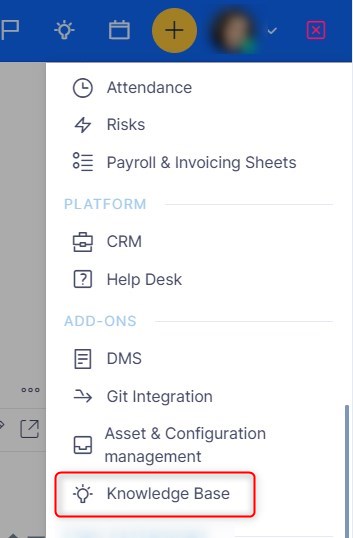
Top menu
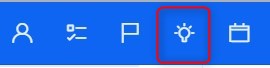
Just like in the original one, KB has a search widget in the ever present top menu. The icon is a bit different to avoid confusion during the temporary period when you may have both KBs activated.
Simply search your keyword. By clicking on the result, you will be directed to the article in the KB application.
This search looks through all indexed content in KB.
Related articles on task
When a task has related articles, you will access them directly from the task detail. The search available in this section looks only through article titles, not the whole content.
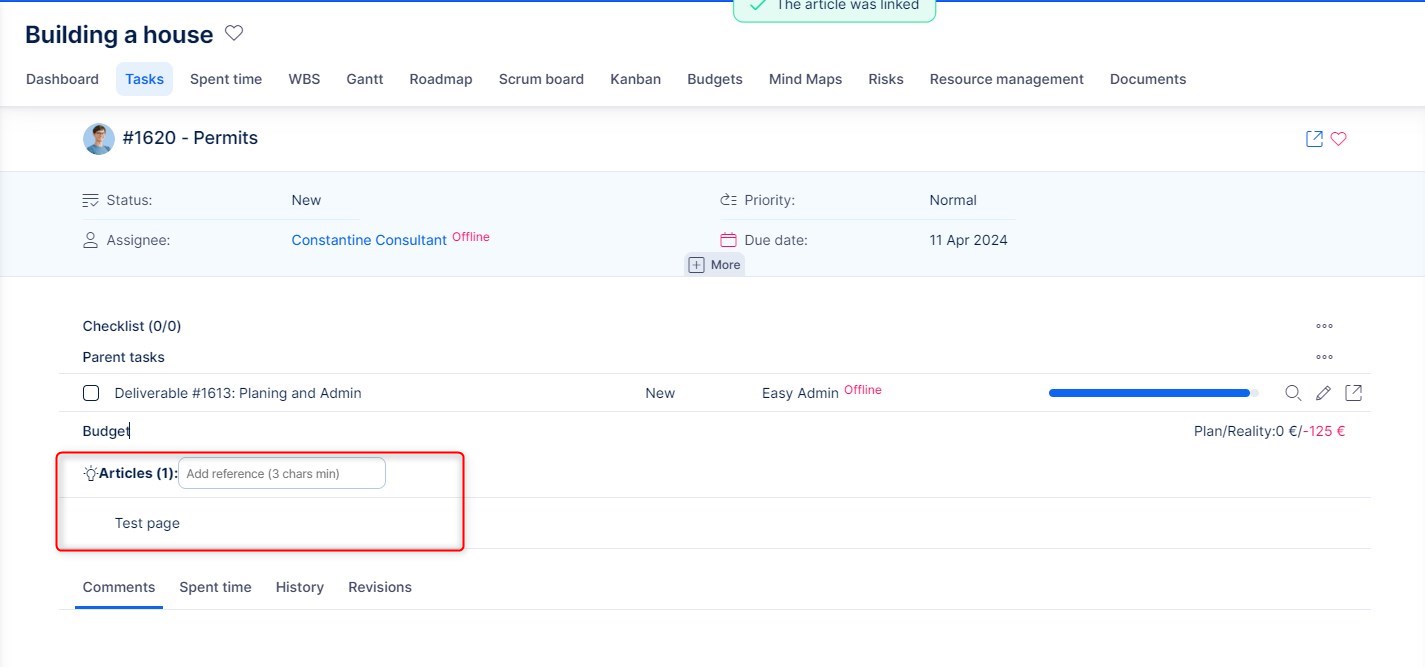
Working in Knowledge Base
Since KB is a separate application, it also has its own user manual available at: https://knowledge-base.easysoftware.com
The manual is itself an implemented instance. It consists of 4 main books takes you through your first steps and introduces the most crucial organizational and administrational areas. Please remember that there is no rush in implementing a whole knowledge sharing system. Take it step by step so that you first fully understand the basic logic before you roll it to your organization.
Easy Project + KB data relations
Easy Project primarily focuses on projects and tasks, while the Knowledge Base (KB) manages articles. Let's explore how these two areas are interconnected.
First, ensure that the content namespace setting is enabled for the specific namespace by navigating to /wiki/Special:NamespaceManager. Please find more detailed information on the following link.
Task - article
The most natural connection that comes to mind is between the most used entities.
On every task you will find a section to search knowledge articles, to link them to the task by a single click. This search goes only through article titles, not the whole content.
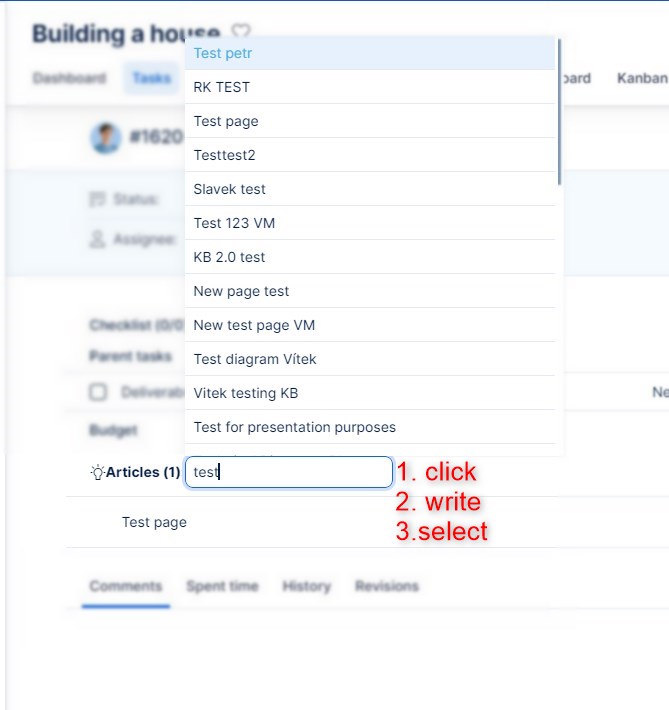
Unlinking is as usual by the unlink button
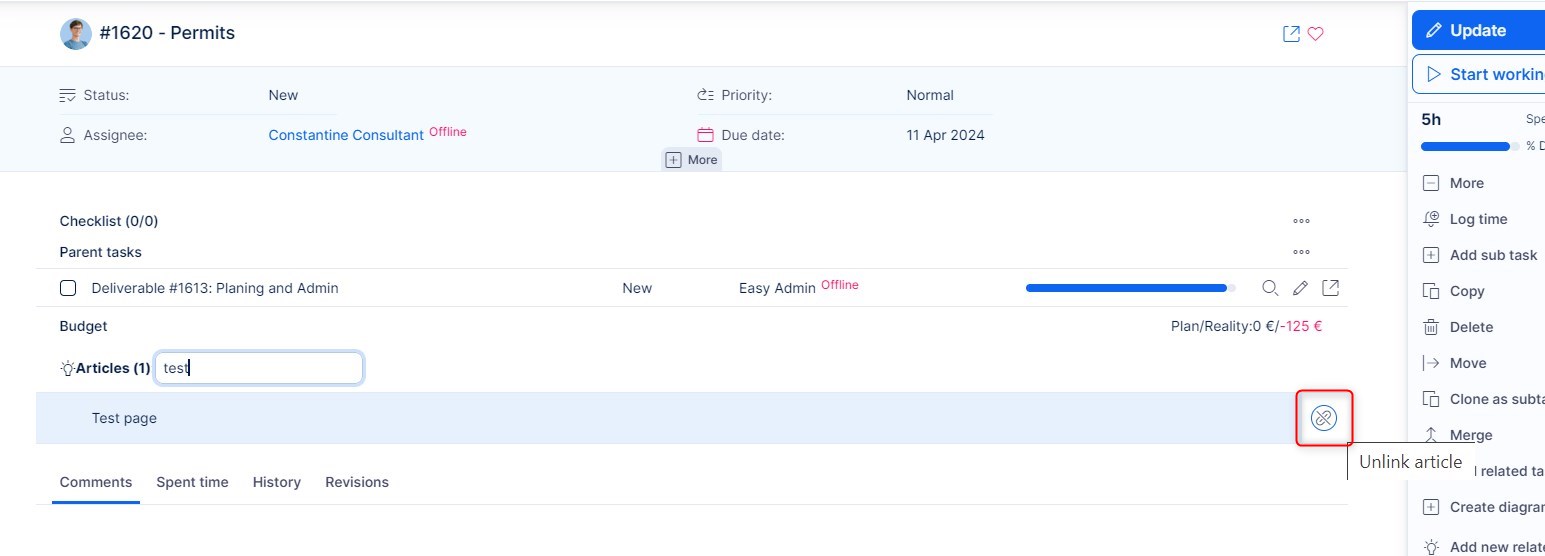
This is how it looks from the side of knowledge article.
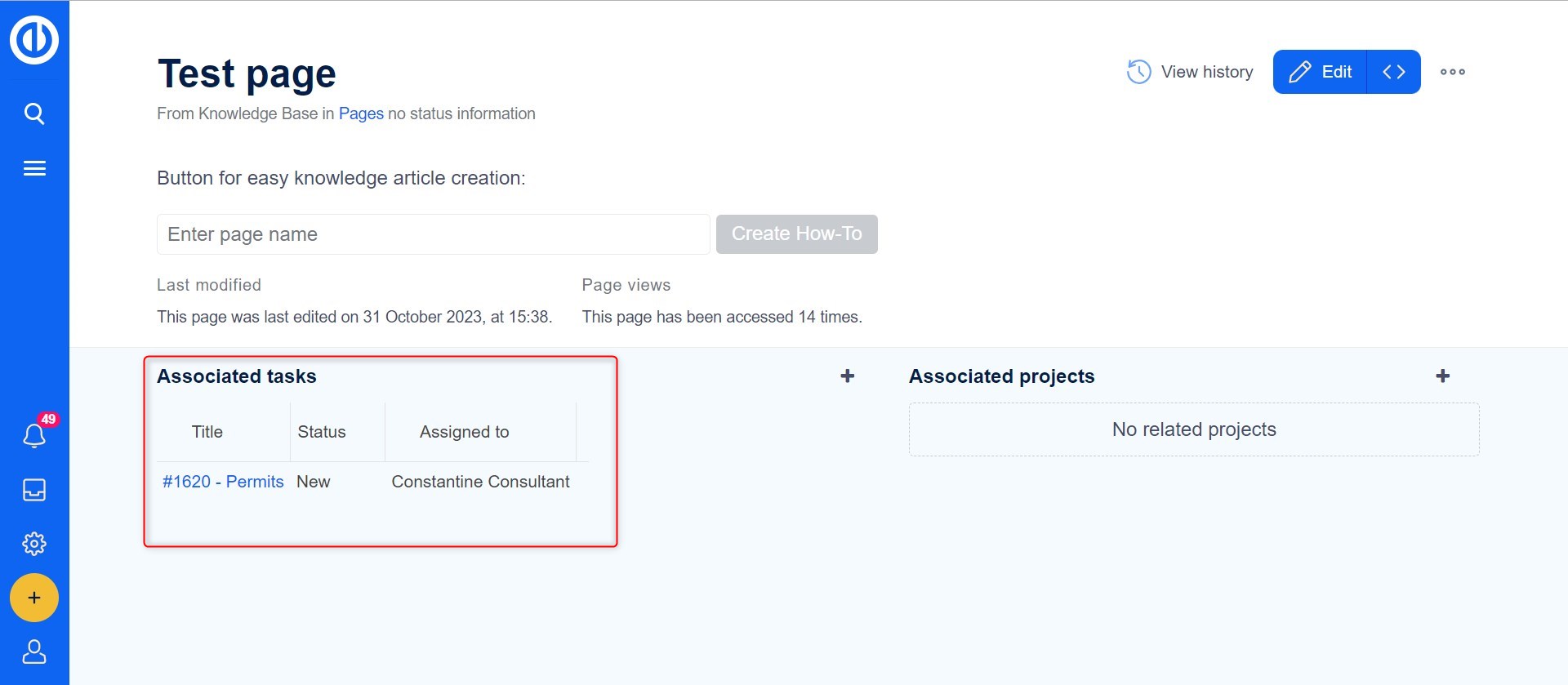
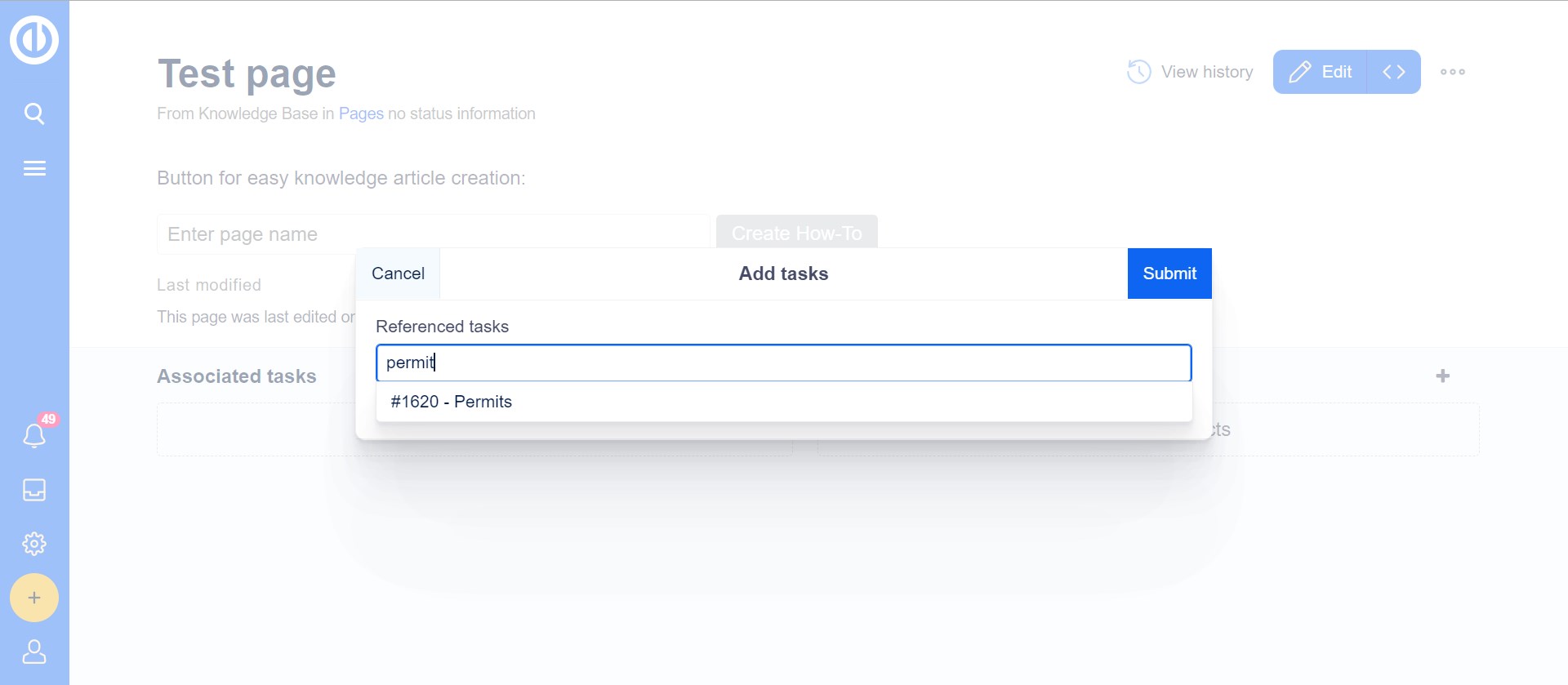
Project - article
Knowledge articles can be linked to projects from the side of KB
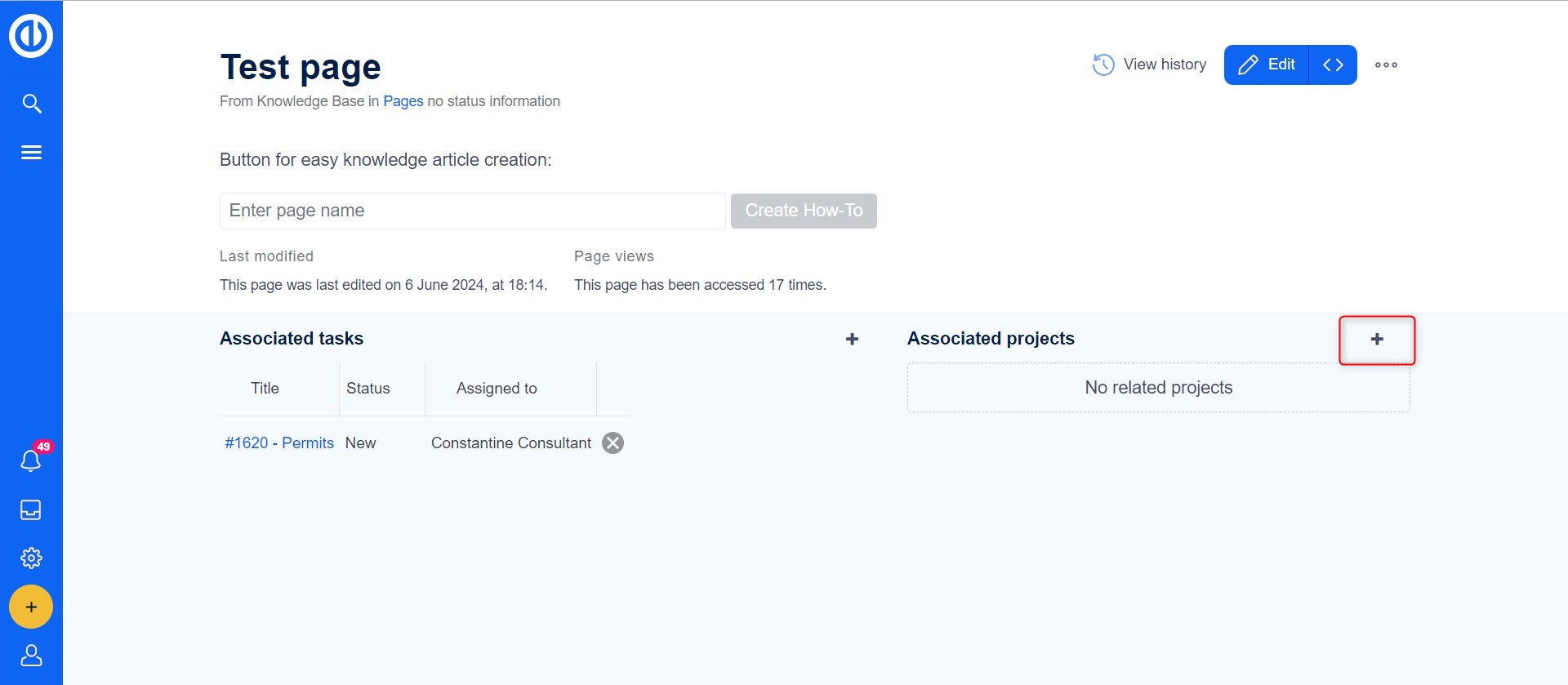
Embedded article on Easy page
An interesting option is embedding an article into any type of customizable page in Easy Project, such as the Project Dashboard.
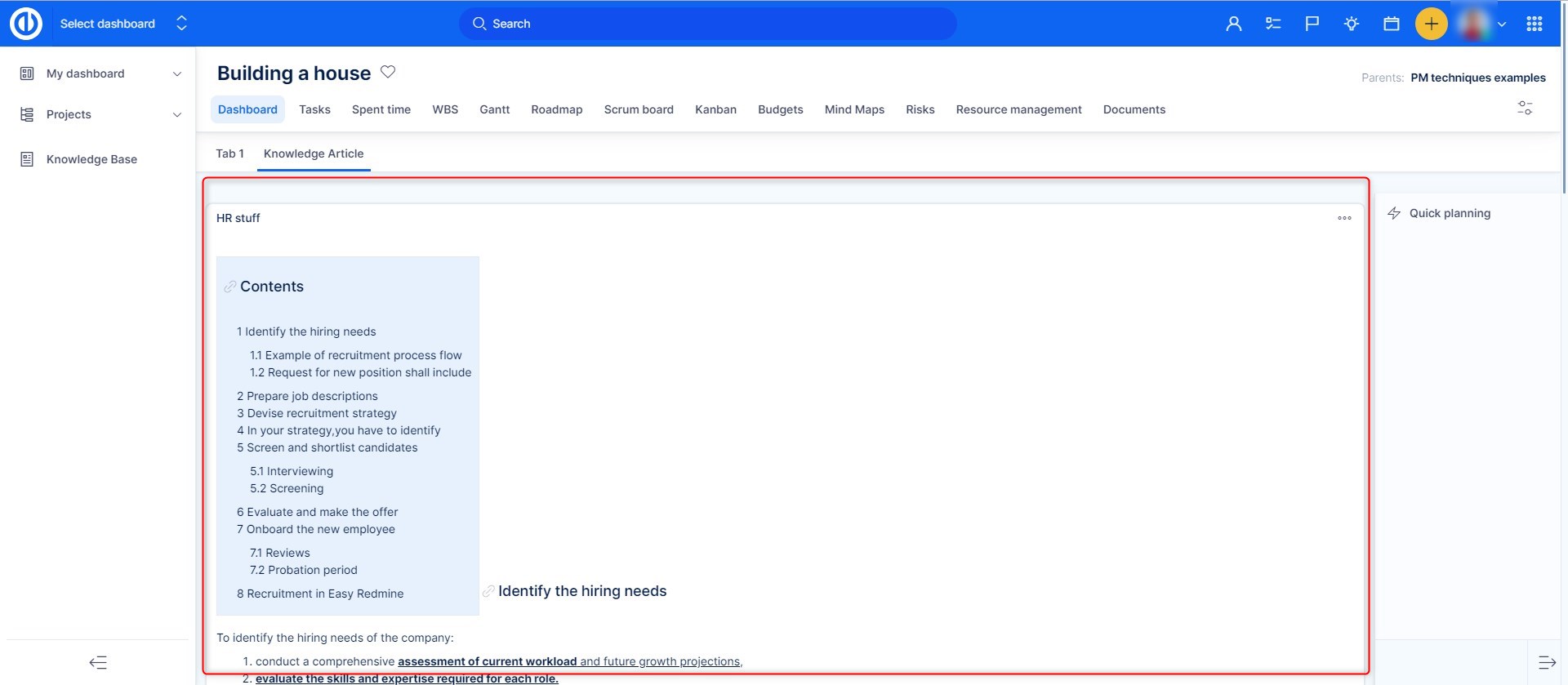
The widget is called Knowledge article. Just search the article, select it and save the page. This search looks through all indexed content in KB.
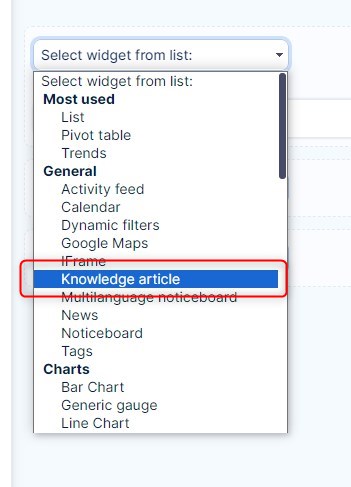
Lookup page in text editor
While writing text in task comments, description, project history, noticeboard widget, etc. you can use the symbol § to trigger lookup for a knowledge page, which will be then linked in your text (similarly to symbol @ for lookup of users).
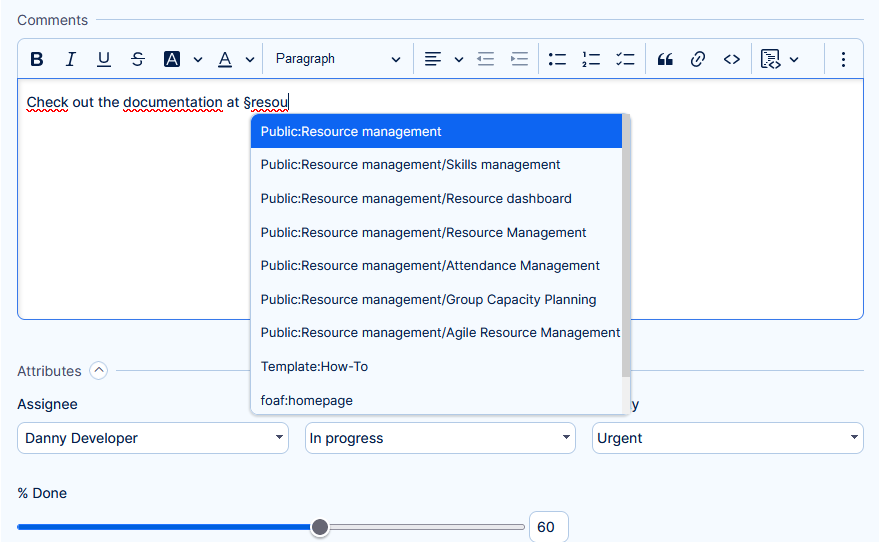
Disclaimer: For security reasons, only Namespaces marked as public or using global permissions will be searched. These settings can be found at the following link: /wiki/Special:NamespaceAccess
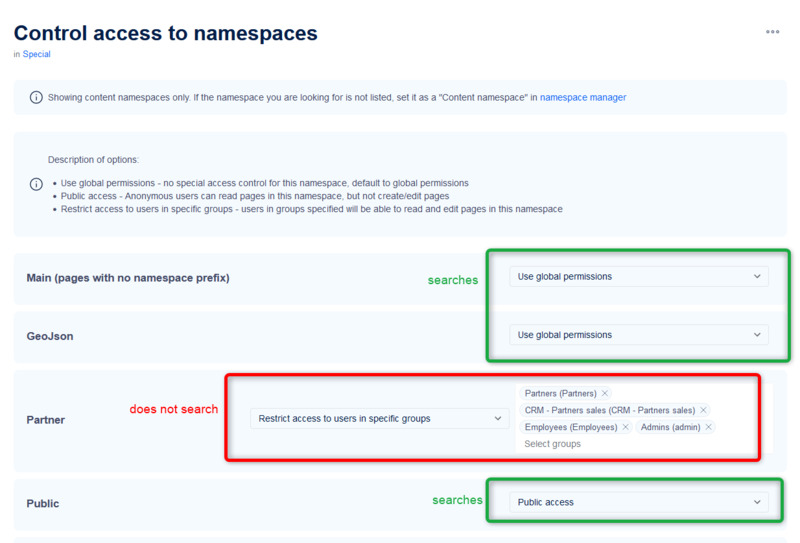
Professional implementation
In accordance with the standards of robust enterprise systems, the Knowledge base may also come with a dedicated consultant who will guide you through the implementation reflecting your business specifics. Please ask your account manager or support for this option.
Easy Software can confidently recommend professional implementation based on our own experience with this service provided to us by our Partner, the author of the application.
