Critical Path Highlights Tasks Which Influence Project End Date
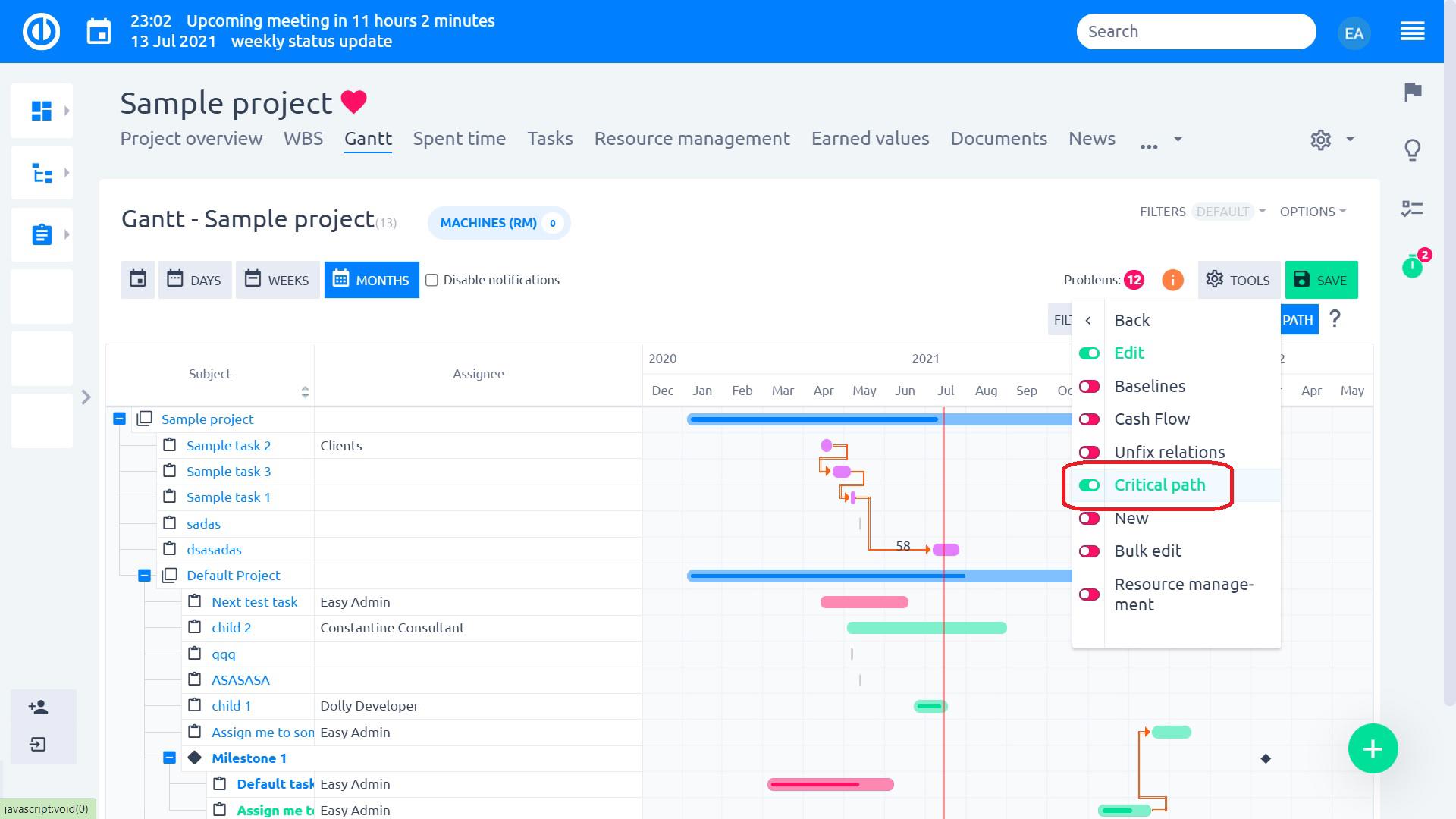
Thanks to this feature, you always know which tasks in need to focus on in order to keep up with the project schedule without any delays. How to recognize such critical tasks? The tasks on the Critical path are the tasks that enable the shortest (or fastest) possible way of completing the project on time.
Also, it shows the shortest time in which the project can be completed. In other words, when a non-critical task is delayed, the project can still be finished on time, but when a critical task is delayed for a day, the entire project will be delayed for a day too, unless the activity following the delayed activity is completed a day earlier.
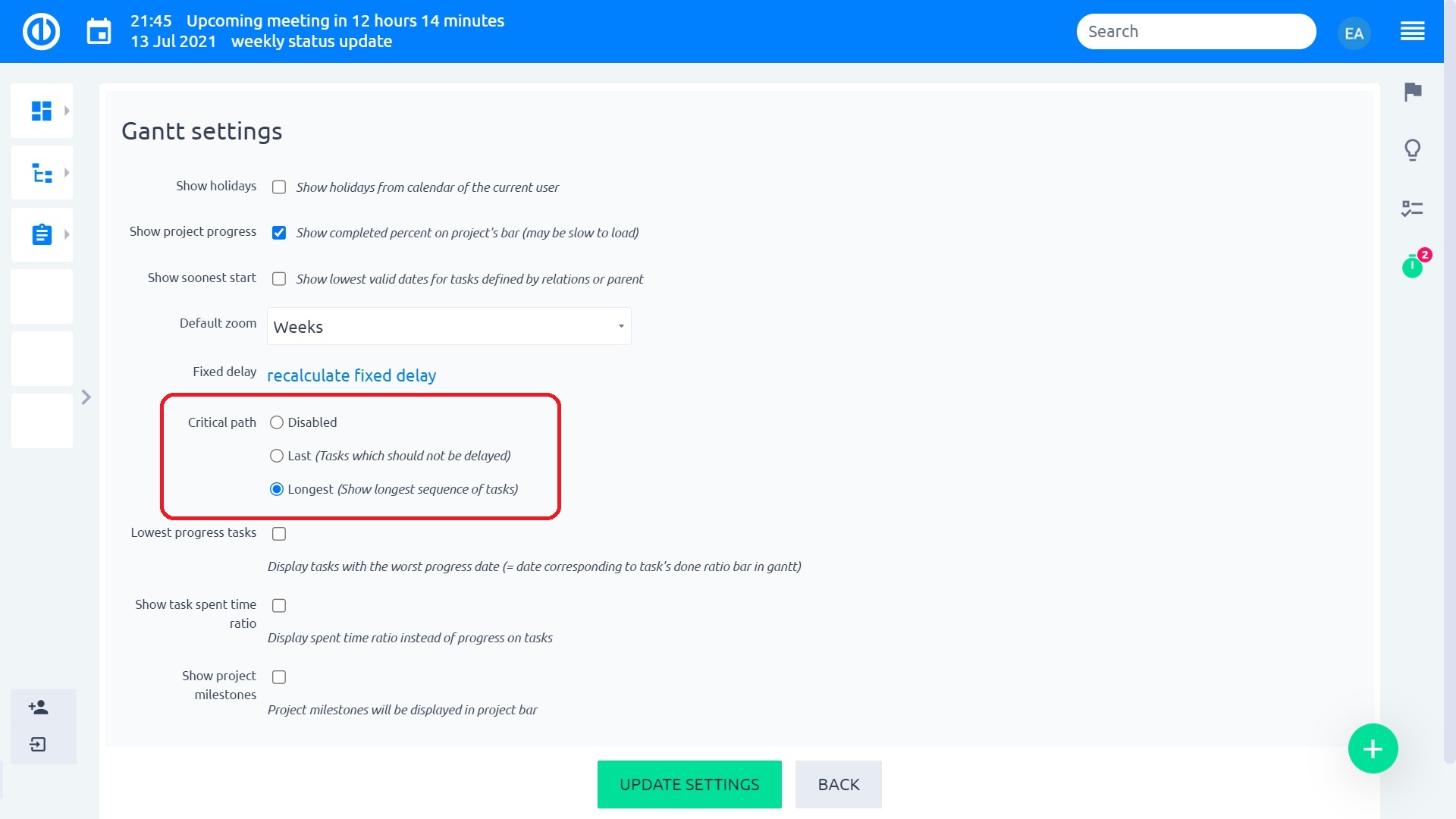
The critical path in Easy Project Gantt
How to work with Critical Path in Easy Project
In Easy Project, there is an additional reversed option of Critical path which shows the longest way instead of the shortest one. Or you can disable it completely in Gantt options.
The critical path can be simply displayed using the Easy Gantt plugin on the project level. Just open a project with the Easy Gantt module enabled, go to the module, and there you will find the Critical path button in the top-right menu.
The related tasks on the critical path are selected based on your critical path settings and displayed in the violet color as shown in the below animation. For proper function of a critical path, the project should have just 1 starting and 1 ending task and the tasks (issues) should be connected with relations.
By clicking on the Filter critical button, only tasks on the critical task will be displayed while others will be hidden.
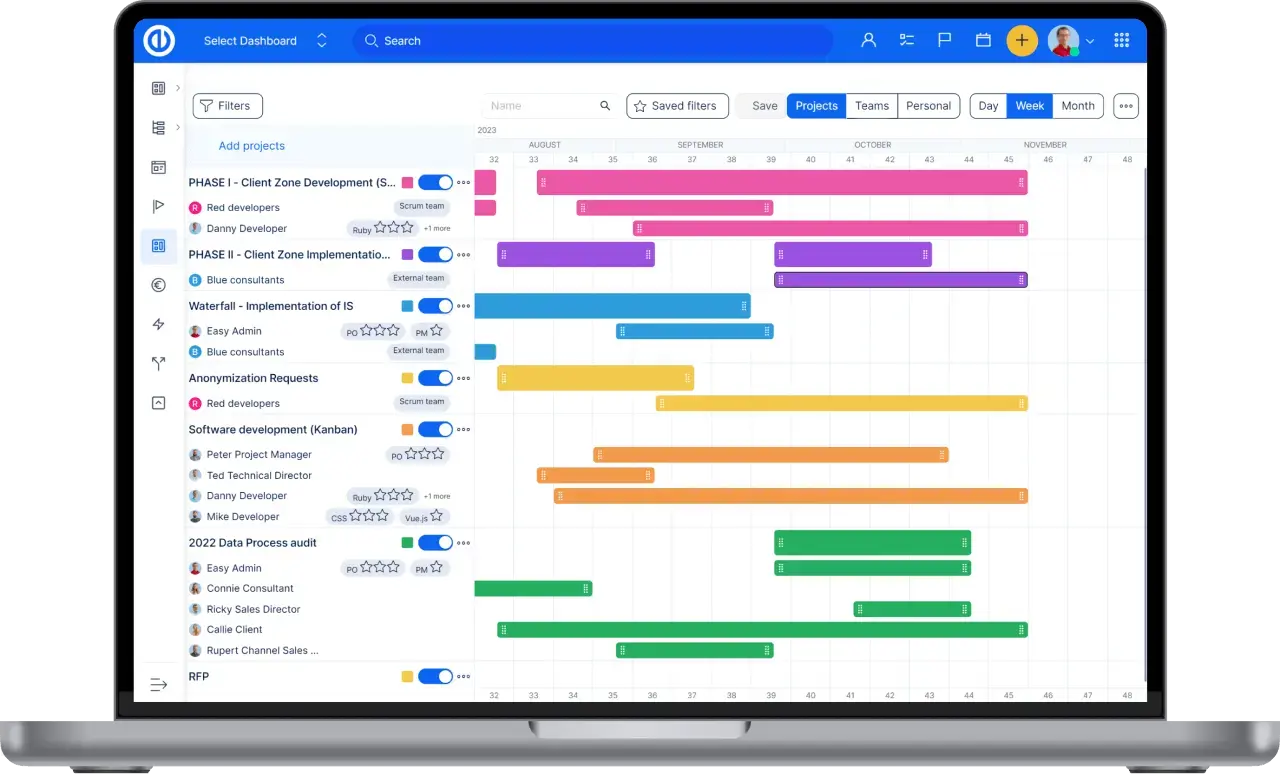
All-in-one software for a modern project manager? Easy.
Get all powerful tools for perfect project planning, management, and control in one software.
