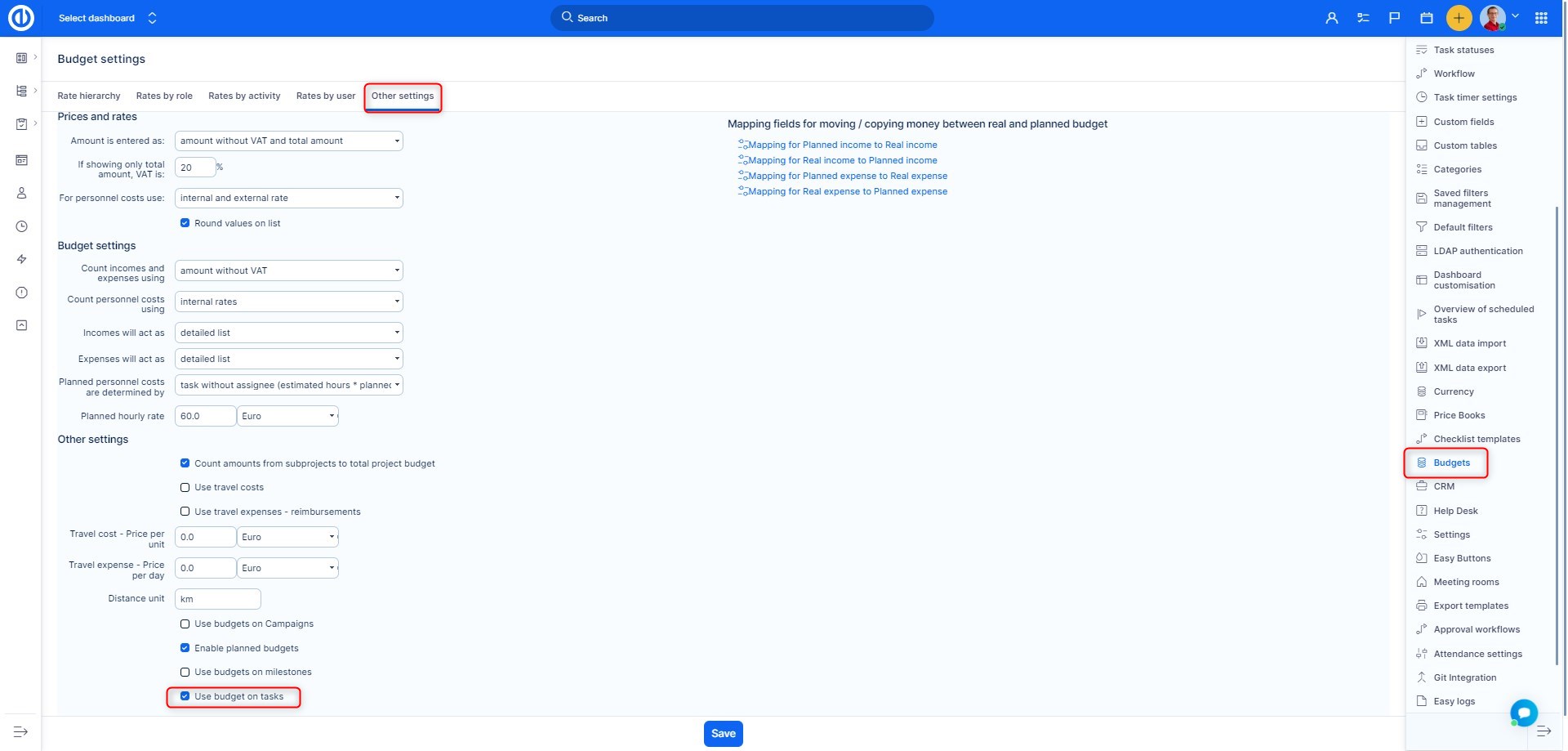CBS - Cost Breakdown Structure
Project finances can be visual. To use CBS - Cost Breakdown Structure, you need to have installed both WBS and Budgets plugins and have them activated on a project. Just turn it on with "Budgets" button in your WBS and instantly see the project's and task's profit, incomes or all costs. All WBS finances are based on project budgets data where you have incomes/expenses and personnel costs in plan and reality. This plugin is most useful during project planning, in budgets setting phase and ongoing project finance monitoring when you simply open project WBS and instantly see what tasks or subprojects are costing.
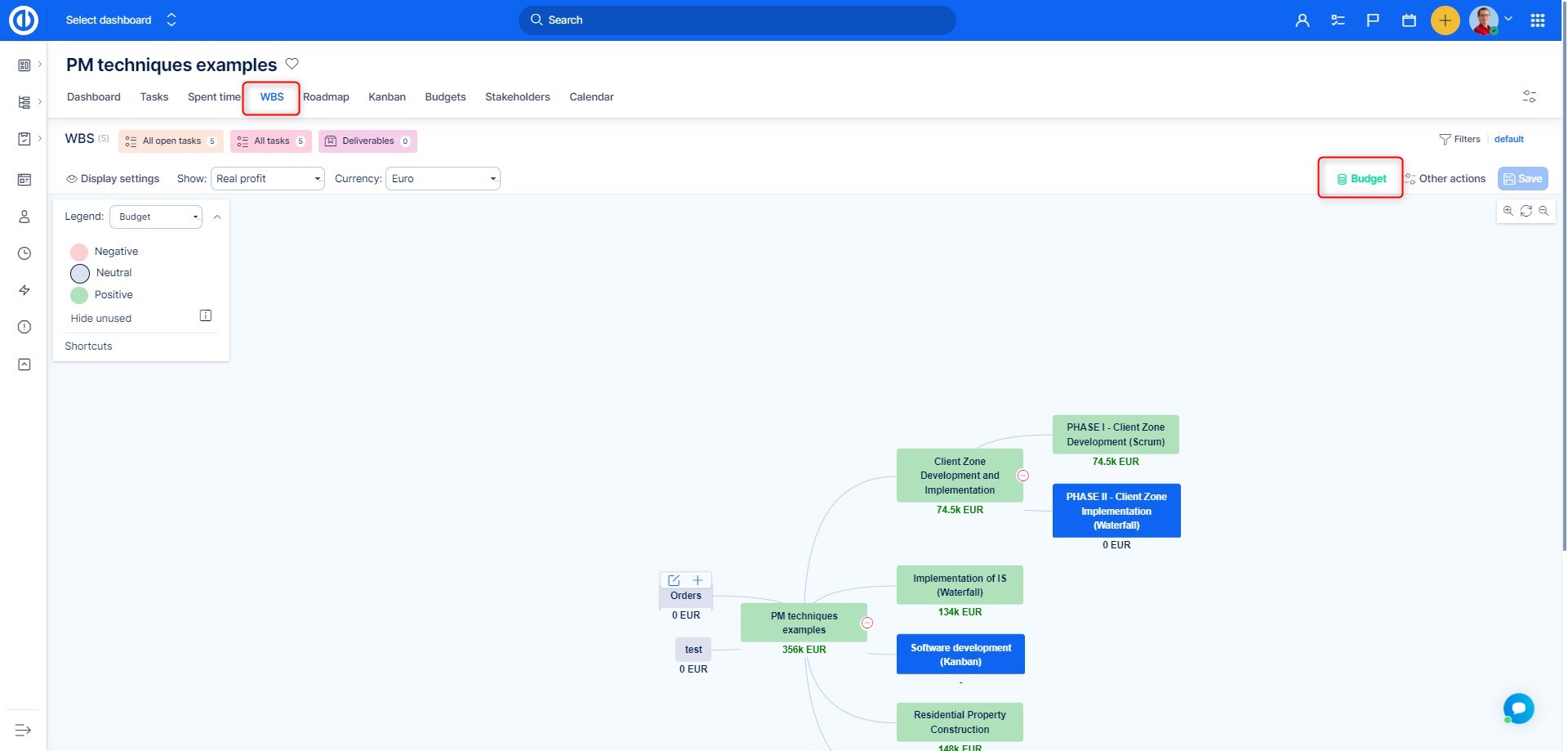
Clicking the budget values in the project nodes opens a project budget overview in a pop-window, while clicking the budget values in the task nodes opens a task budget overview. Here you can see all the finance entries of the project or task, and even personal costs based on spent time and internal hourly rate. Moreover, you can create a new income or expense directly from the pop-window.
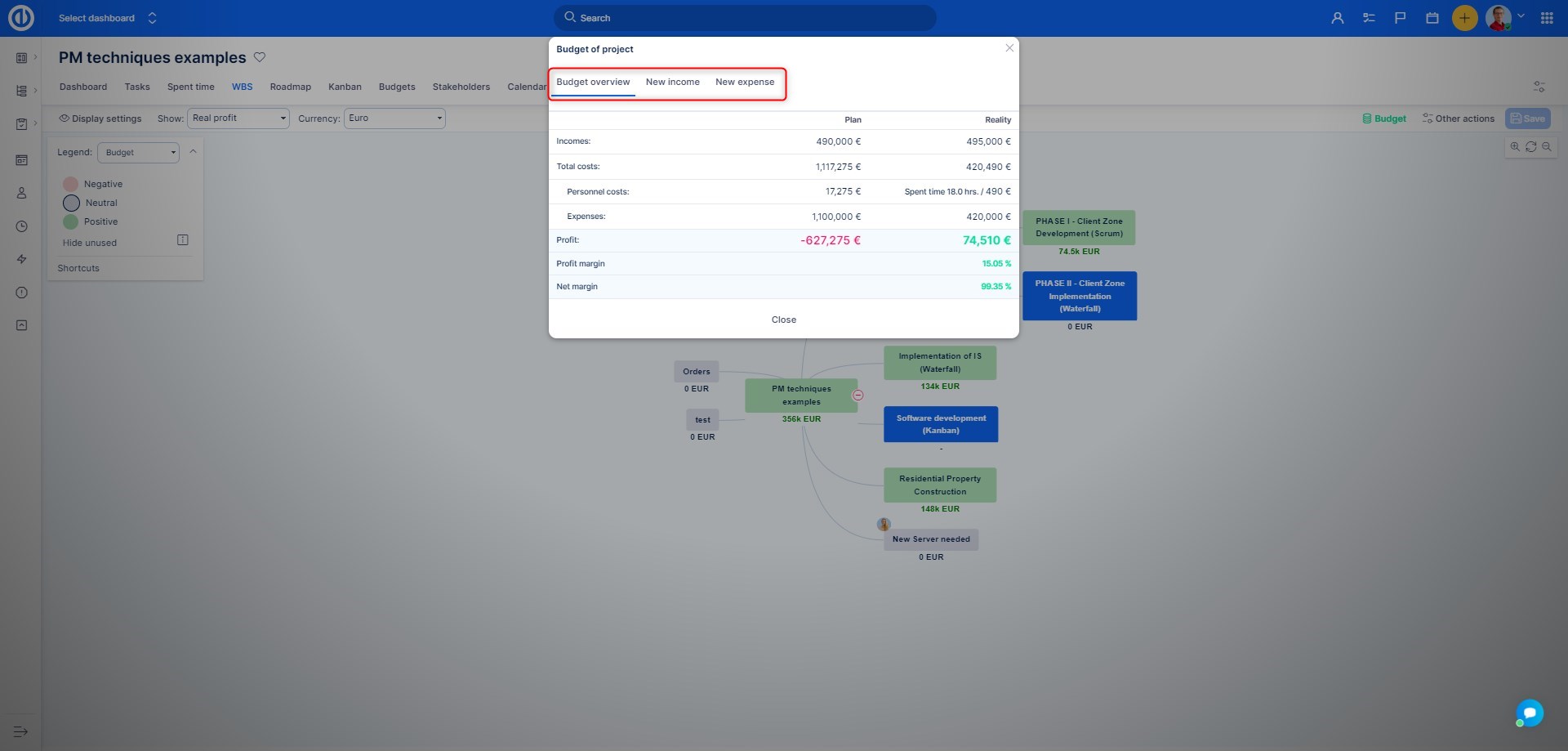
For quick visual insight, you can also use legend that highlights the positive, negative and neutral balance of your budgets. Moreover, you can quickly switch between various currencies to show the budgets in as well as choose what specific financial data you need to see in the mind map, such as real profit, planned profit, total costs, total planned costs, real incomes, and planned incomes.
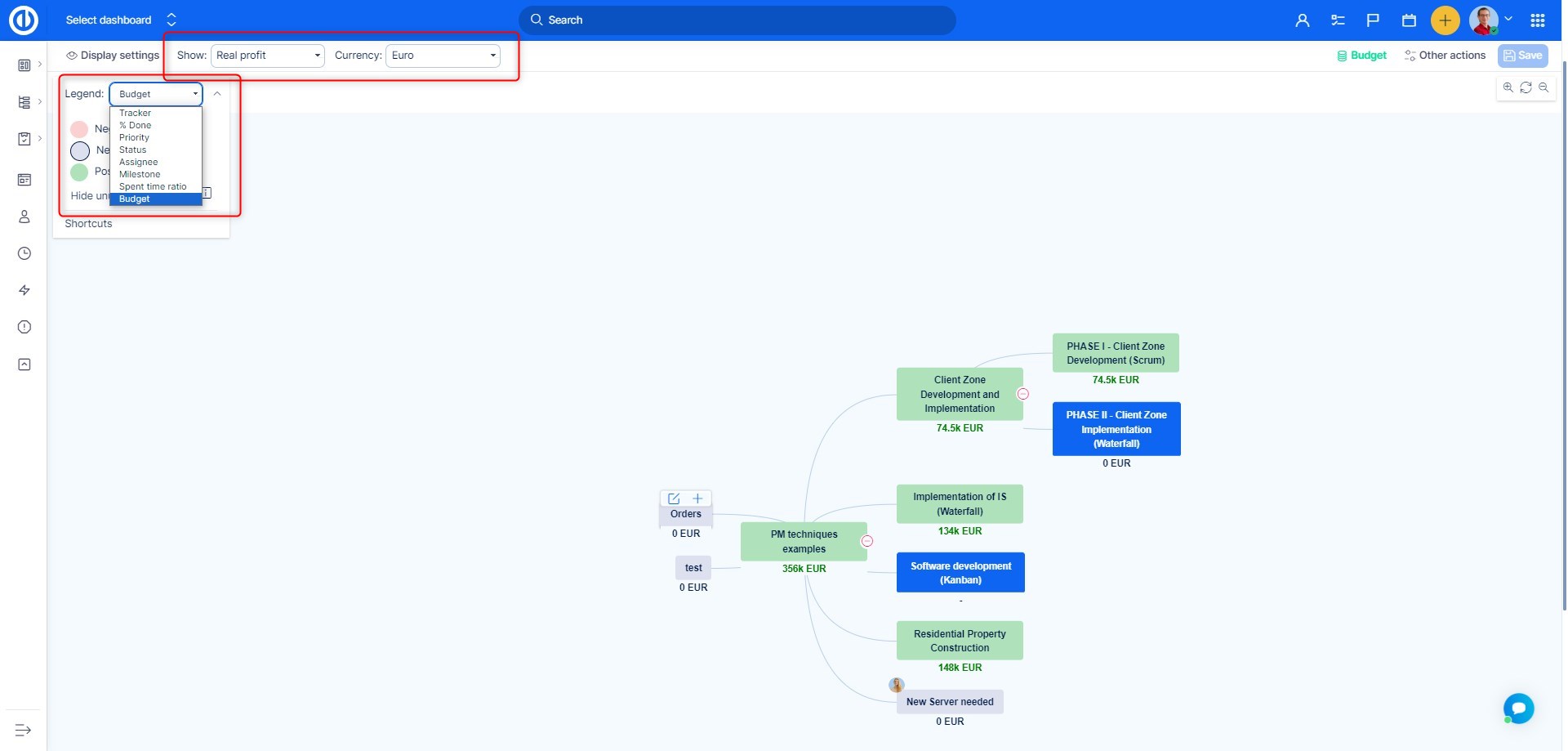
Using "Display settings" in the upper left corner, you can choose whether to include subtasks' budgets in their parent tasks' budgets. To explain closer, if this setting is enabled, each task will contain cumulated budgets of itself and all its subtasks. If disabled, each task shows only its own budget. You can even print your project mind map with all the financial data included.
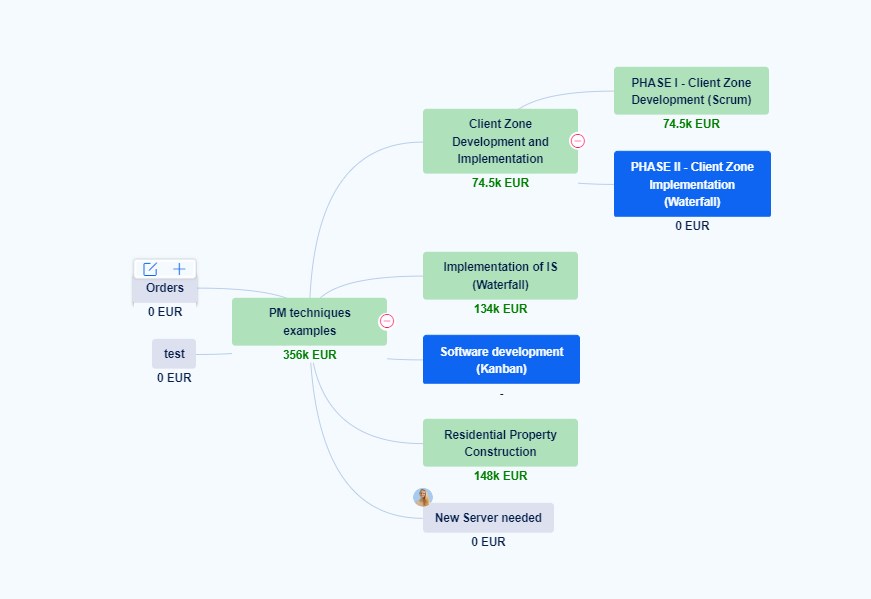
To make users take full advantage of this plugin, make sure you grant their roles all necessary budgets-related permissions (Administration >> Roles and permissions >> select a user role - Budgets).
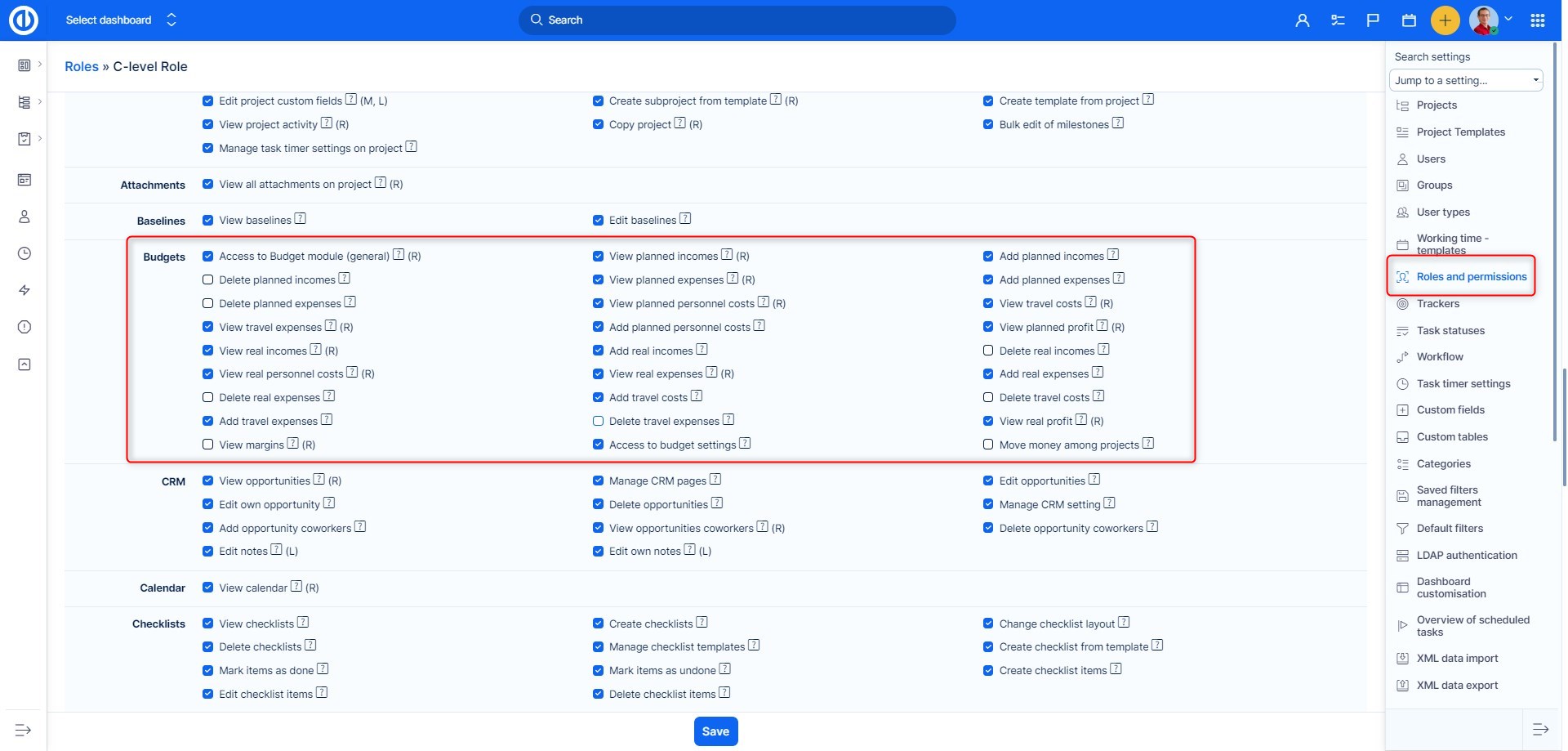
If you don't see budgets in WBS or get the error message "Budgets for tasks are not allowed", make sure the Budgets module is enabled in Project settings. Go to Project's Controls >> Budget settings >> Other settings.
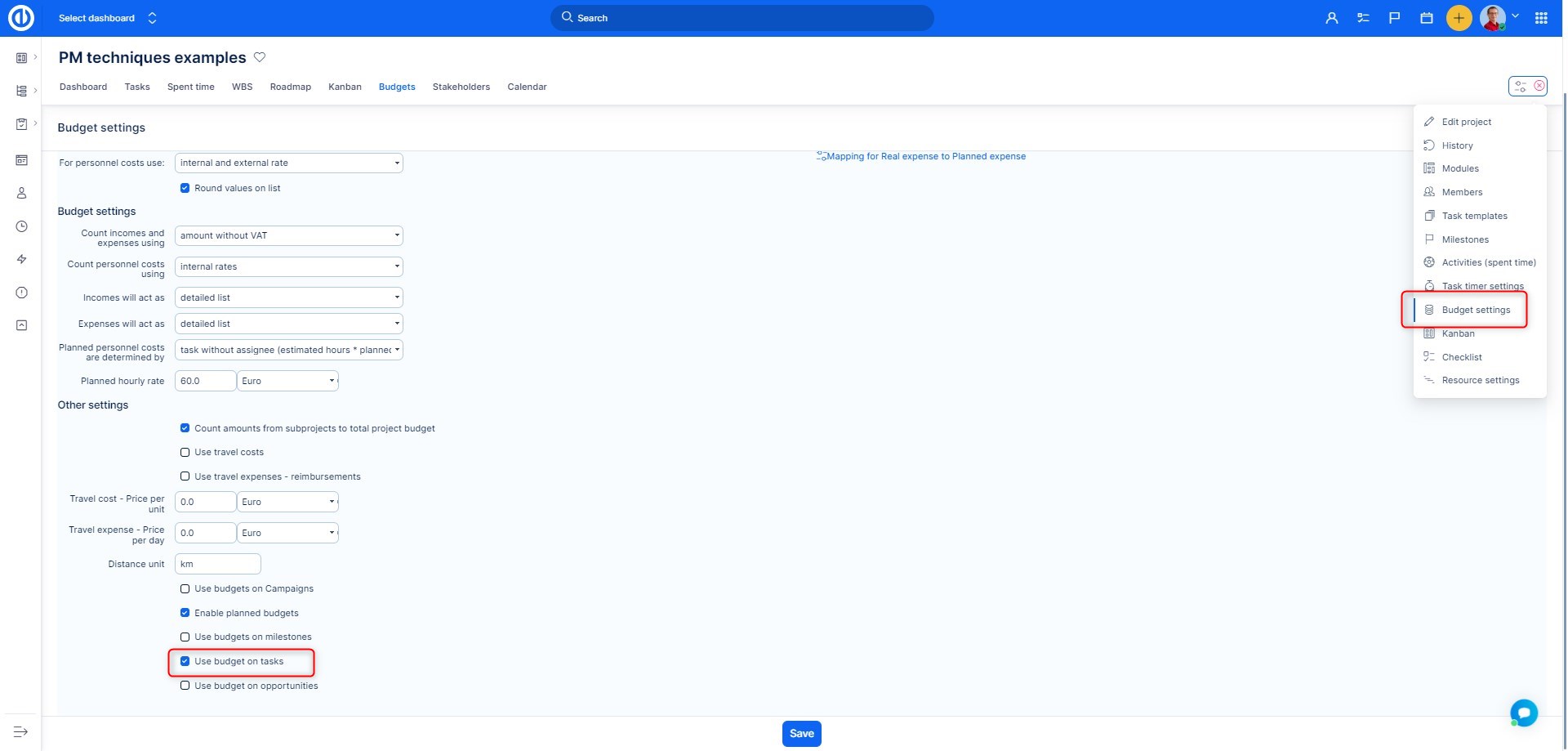
Same setting can be set globally in Administration >> Budgets >> Other settings: