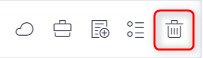File management tools
Attachments on tasks
Documents on projects
Online editing
New short URL
New version of attachment
Show version history
Deletion of files
Corner situations
In Easy Project, you can add attachments (files) to each task. Moreover, you can add documents to any project. In both cases, the added files can be managed the same way using 5 simple tools. First, let's see how to add files to tasks and projects.
Attachments on tasks
You can add an attachment while updating a task.
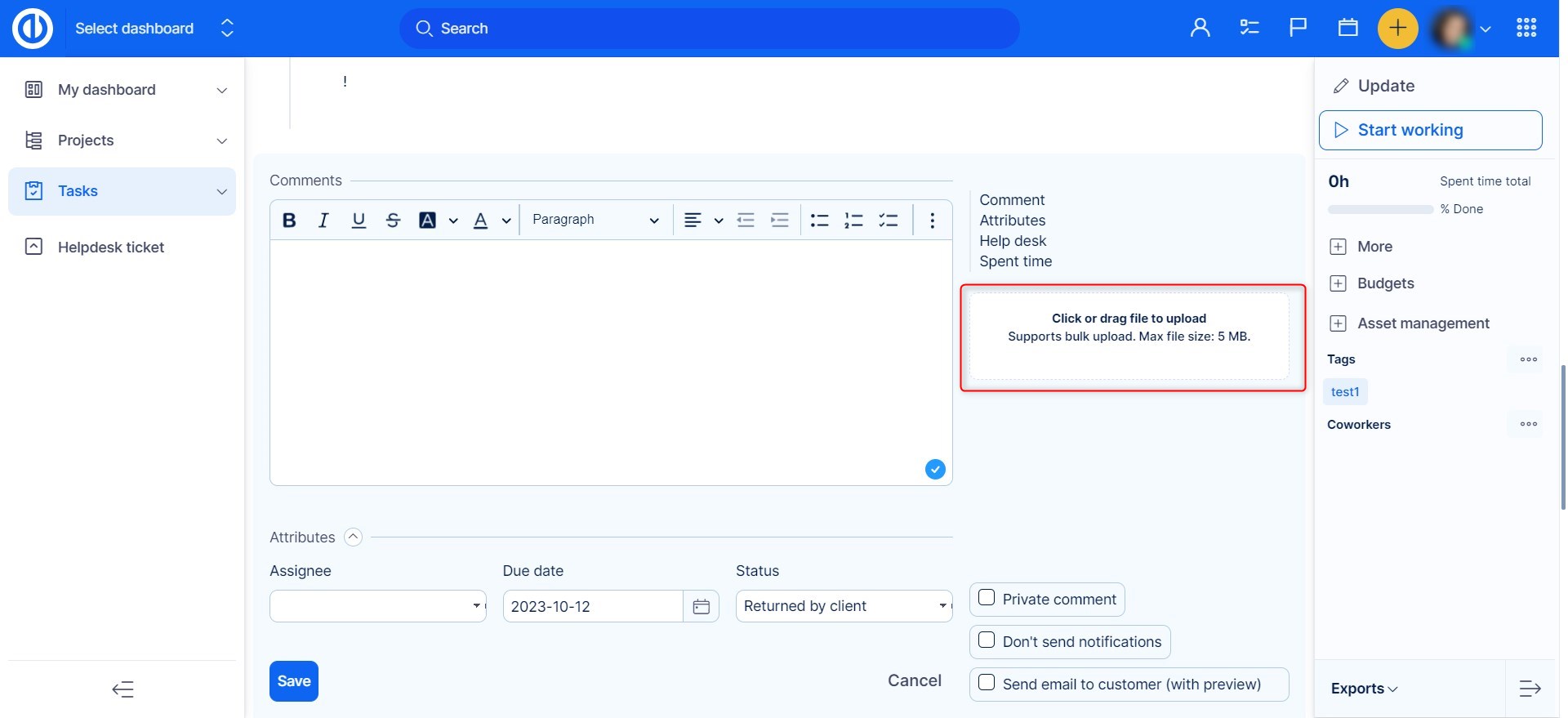
Choose a file you need, click save, and you have it in the attachments box on a task as shown below. A mention regarding an added file also appears in the task journal (history). As you can see, on the right side of each attachment, there are 5 different icons which represent the tools (described below).
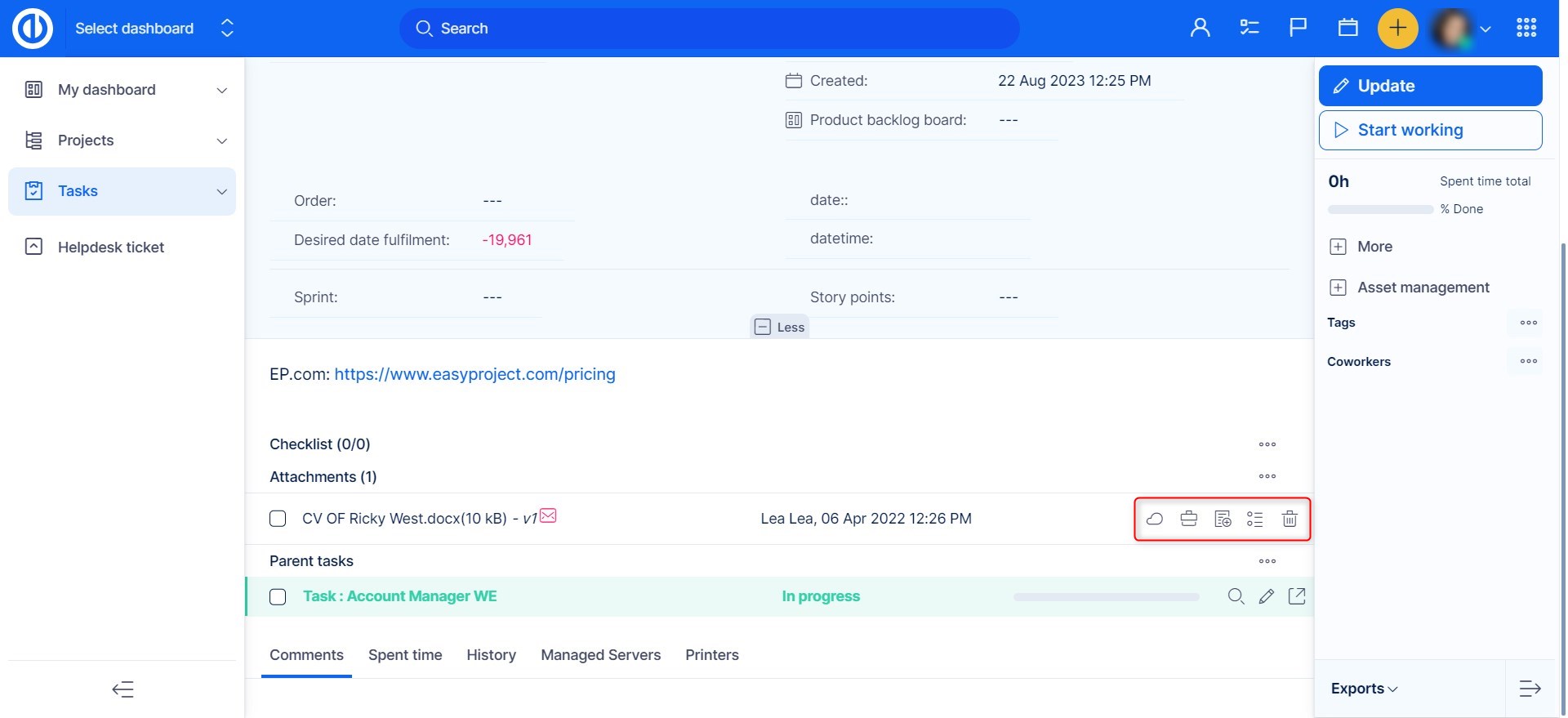
Documents on projects
Adding documents to any project is possible via two various modules. The first one - Documents - is free of charge and included in basic project management. The second one - Easy DMS - is an additional plugin that can be purchased . For this purpose, we take a closer look at the first one. Before starting using the module, your role must have the necessary project permissions as illustrated below. This can be changed by an administrator in Global menu >> Administration >> Roles and permissions.
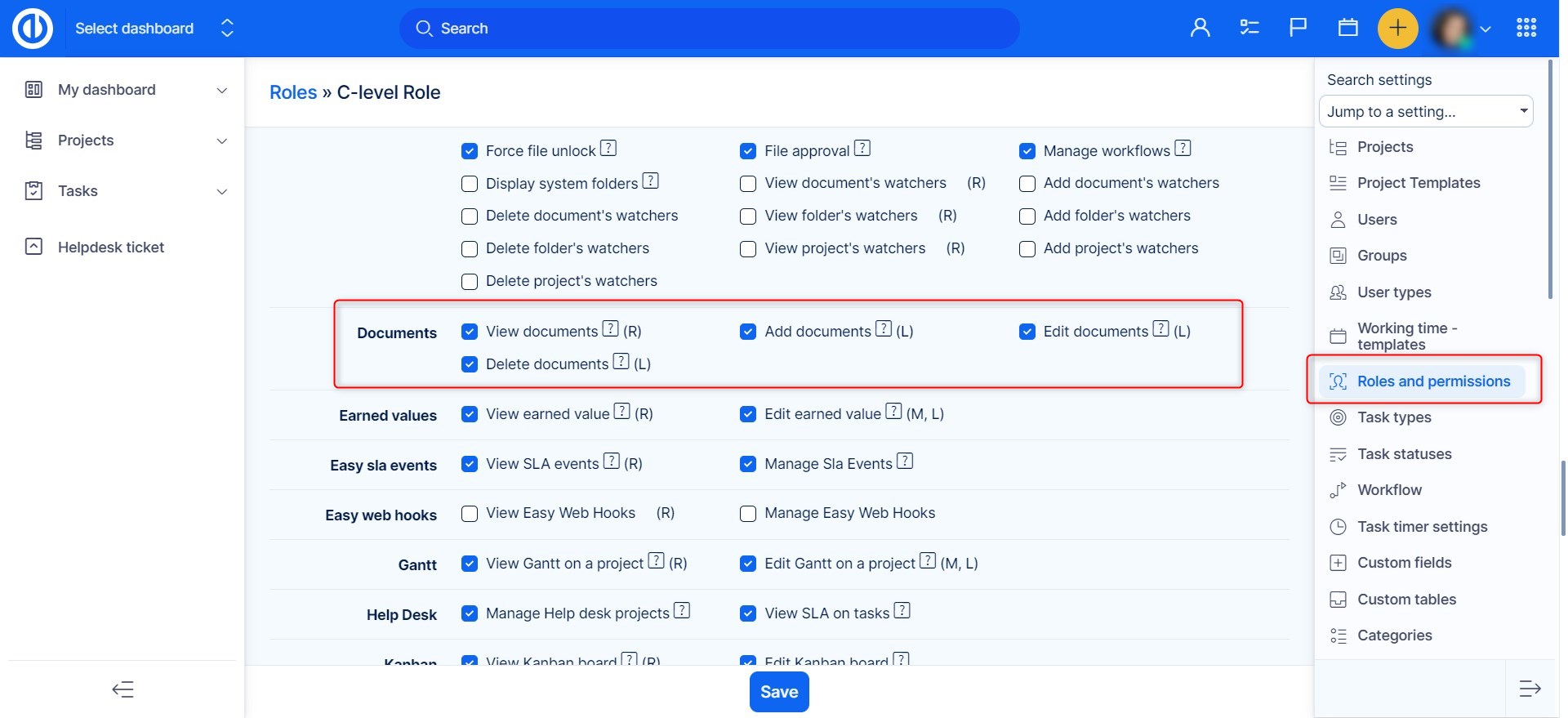
Then you need to activate the Documents module on a particular project. This can be done in Project controls >> Modules >> Documents as shown below. This makes the Documents tab appear within project's top menu.
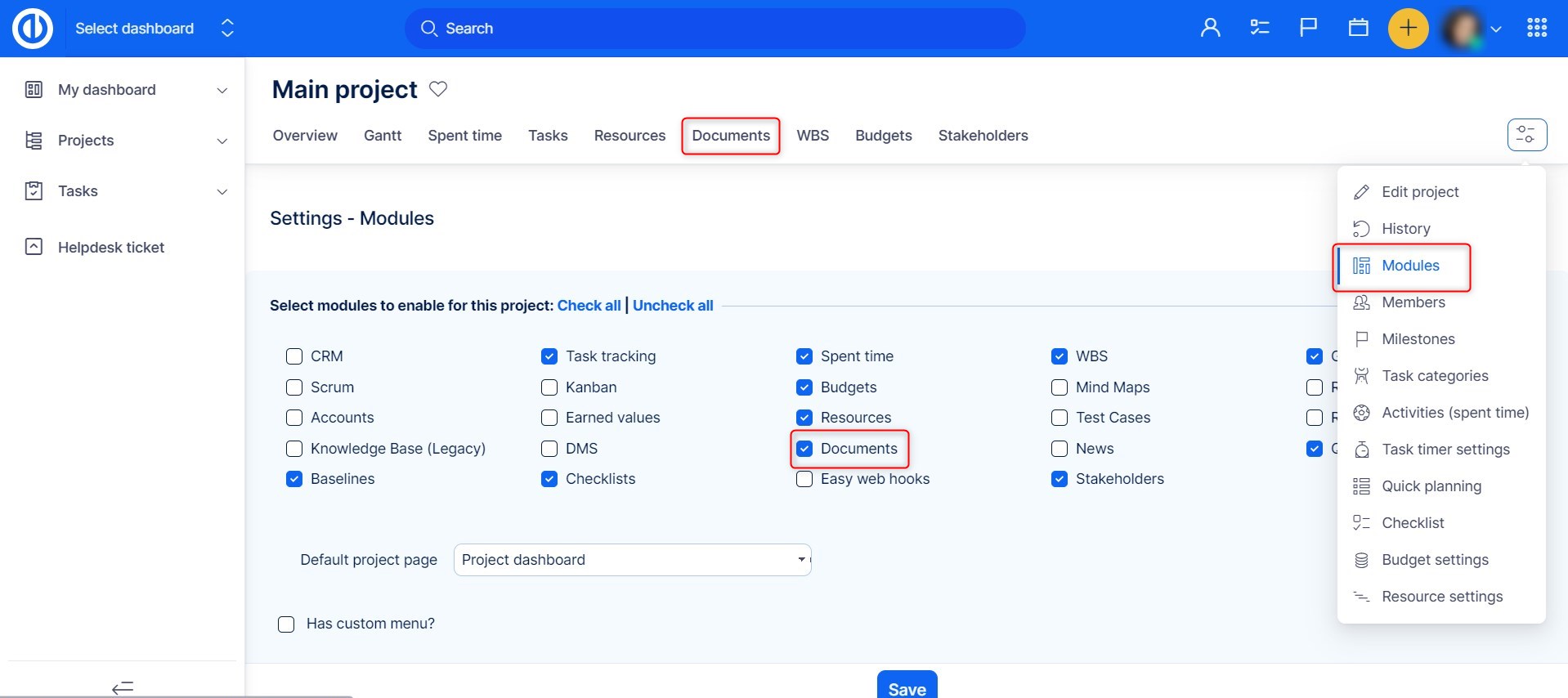
Now, you can click on the Documents tab to open the list of added documents to the project. First step is to create a new folder.
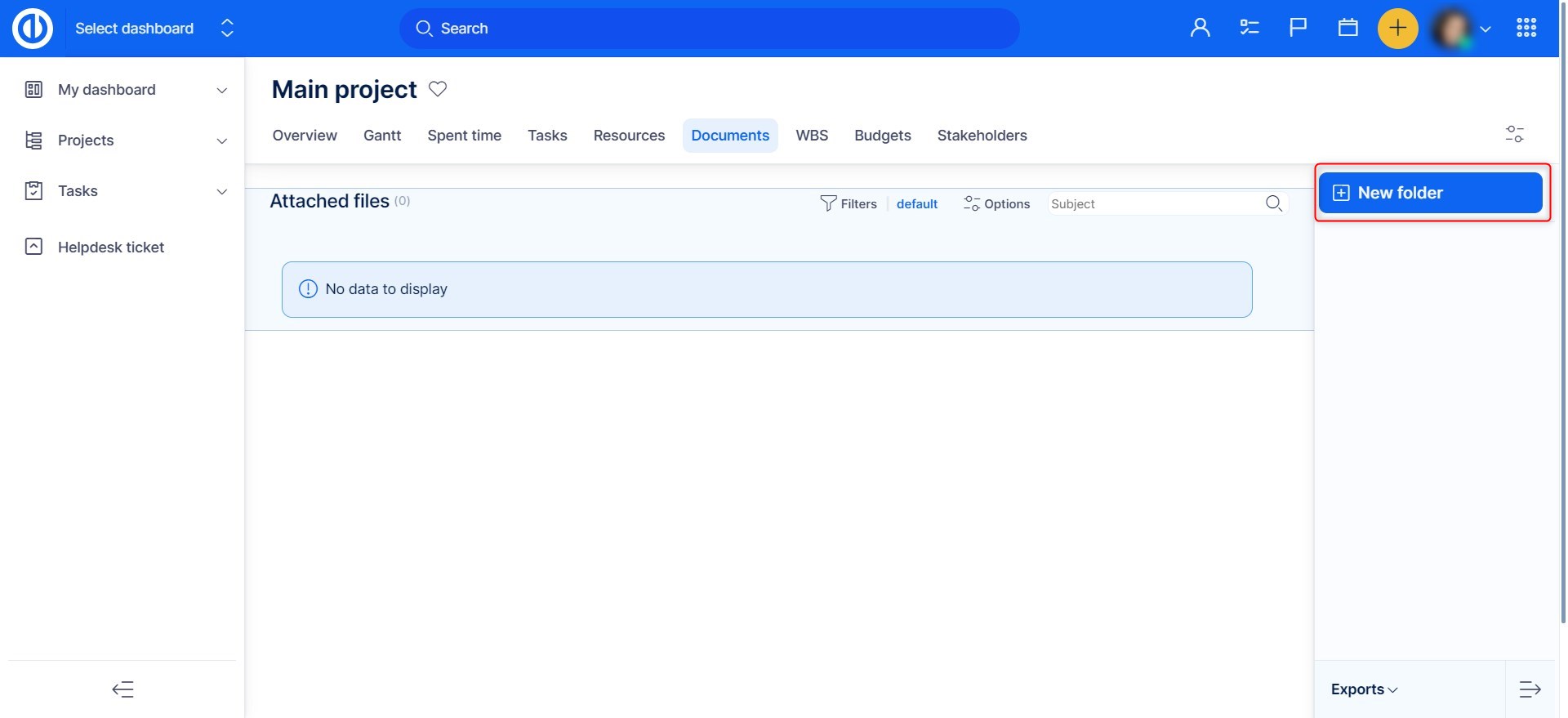
You can put a name and description as well as category of documents. (categories can be managed in Administration >> Categories)
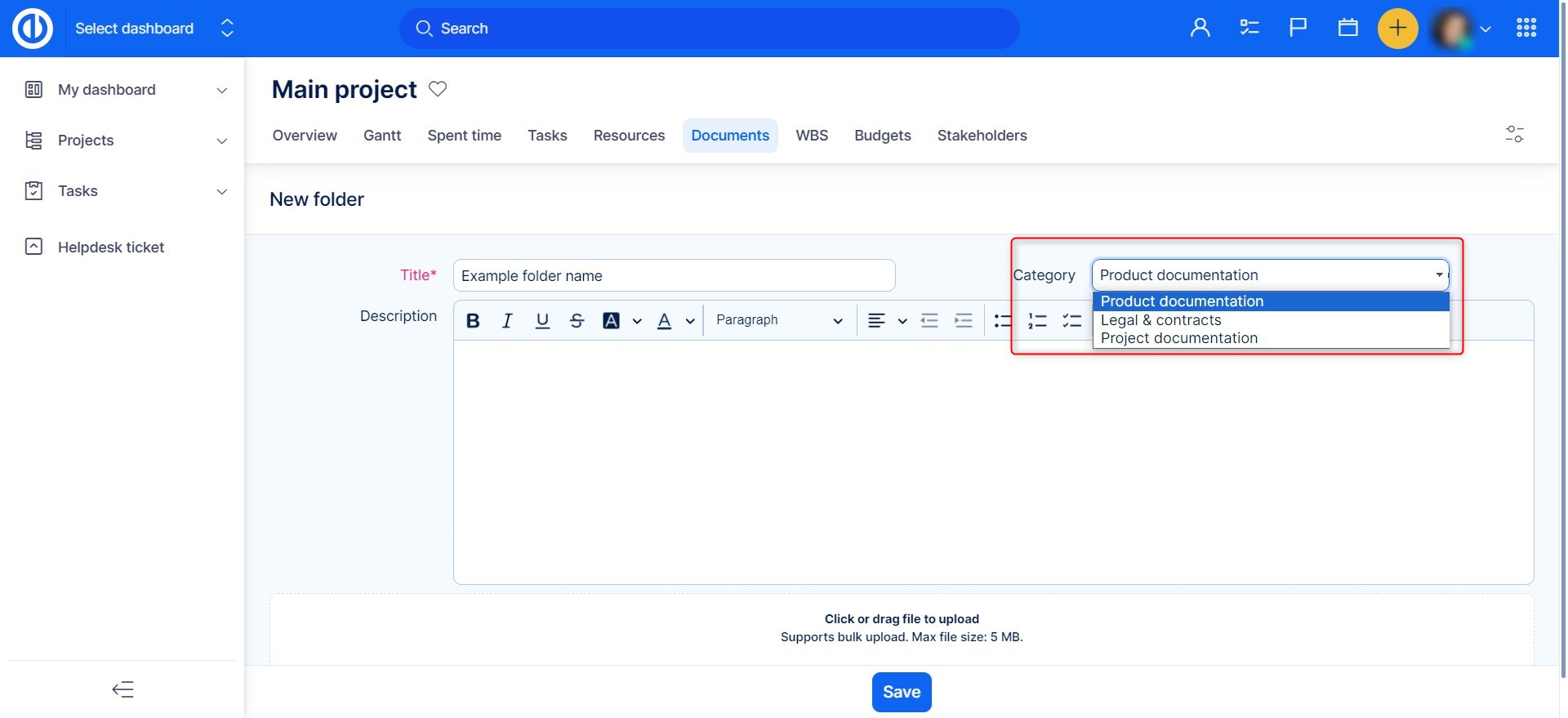
Once a folder is created, you can add files: click on the tree dots by the selected folder, and you will unveil options:
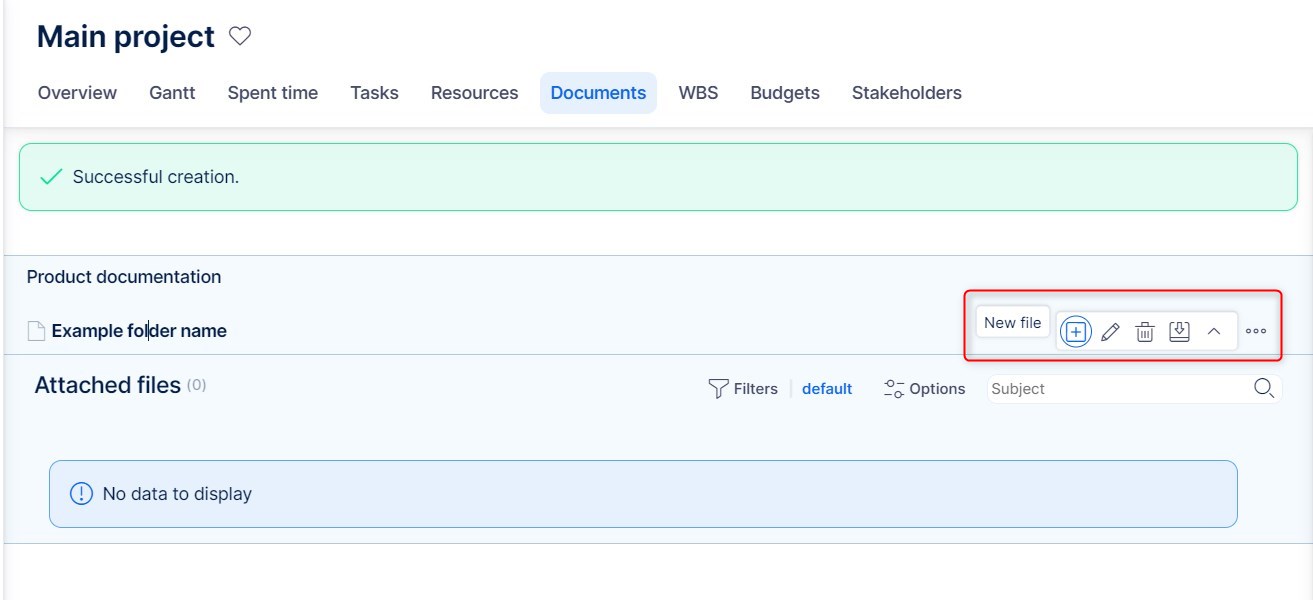
You will be able to edit and delete the folder, as well as download all files from the selected folder in ZIP format.
Moreover, there's another section called Attached files which represents the list of all attachments on the project, including attachments of tasks. As for the documents added into the folders, we can also find the set of five tools on the right side from it as shown below. On the contrary, the attachments from tasks can be administered only from their respective tasks.
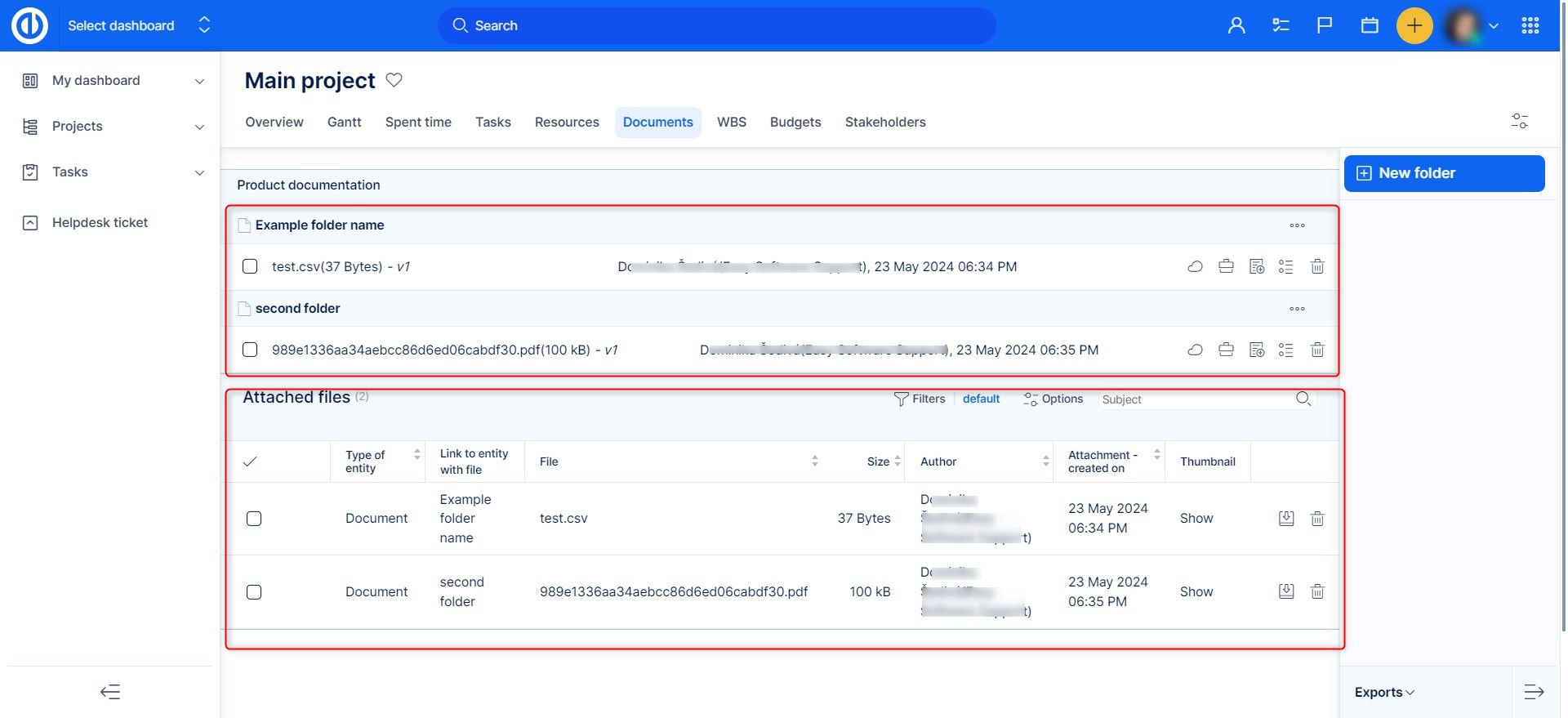
Now, let's take a look at what the individual tool icons do.
Online editing
The first icon generates the link of the document for WebDAV online editing. When you click on it, a popup window with the link appears.
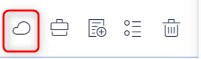
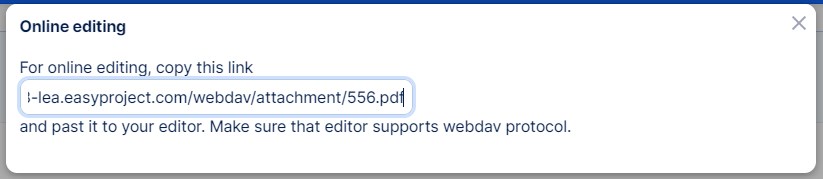
New short URL
This feature generates a short URL and QR code allowing easy access to this particular file by another user who has the link or QR code. You can also set an expiration date when you want the URL/QR not to work anymore. Additionally, by ticking the checkbox "Allow external", the person you send this URL/QR to doesn't have to be a user or logged into Easy Project.
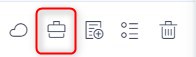
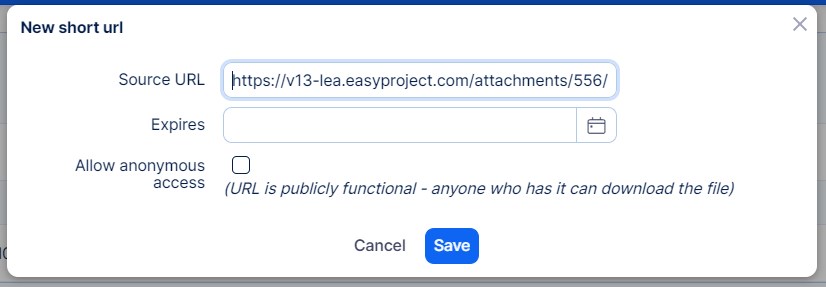
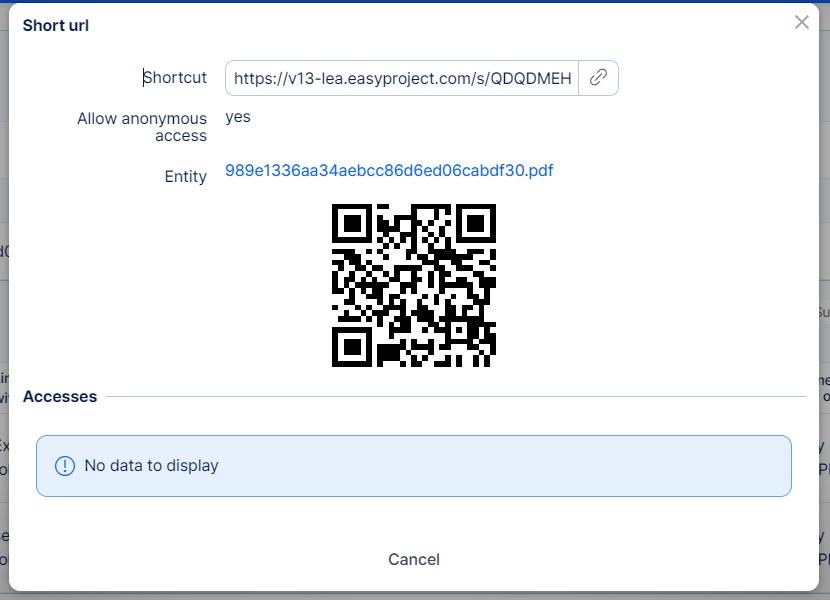
New version of attachment
This feature lets you update the file. It will be overwritten, but the previous version remains undeleted for possible future recovery.
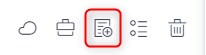
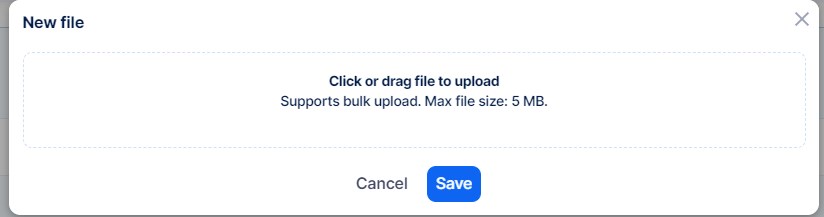
Show version history
Here you can review the previous versions of the file including information about change dates, file sizes, and options to download, delete or revert to a particular version as shown below.
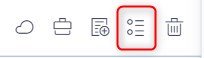
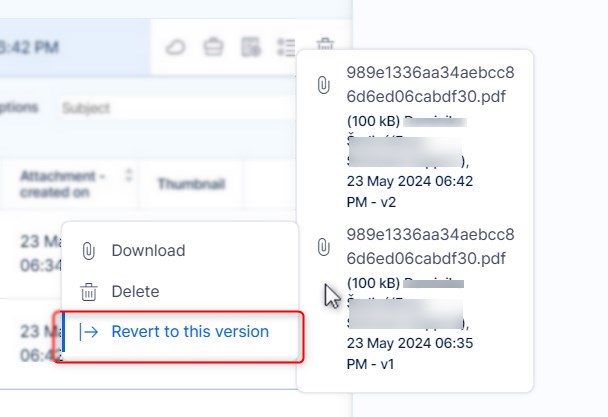
Deletion of files
Use this button to delete the file without the option of later recovery.