How to control Easy Project via email
This feature is available to use only with Help desk. It allows to log spent time and change task attributes not just in the standard user interface but also by sending an email message with defined commands to a help desk mailbox. This feature aims to provide a quicker way of logging time and updating tasks in many cases, especially on slower computers or internet connections where working with the full-fledged website version of Easy Project could be time-consuming.
Changing task attributes via email is only possible using an email address which is registered for some user profile in Easy Project(a user must set this email address on his profile) so that the system is able to identify a particular user who sends the email and also check his roles and permissions on the projects and tasks where he is trying to perform changes via an email. Of course, if his role doesn't have the necessary permissions or some of the required changes are prohibited by Workflow, these changes will not be processed. Therefore, this feature doesn't work for messages sent from anonymous email addresses regardless of roles and permissions of an anonymous user. Please note the following option must be enabled in global Help desk settings (in Administration >> Help desk >> Help desk settings), otherwise, it would not be possible to change task attributes via an email.
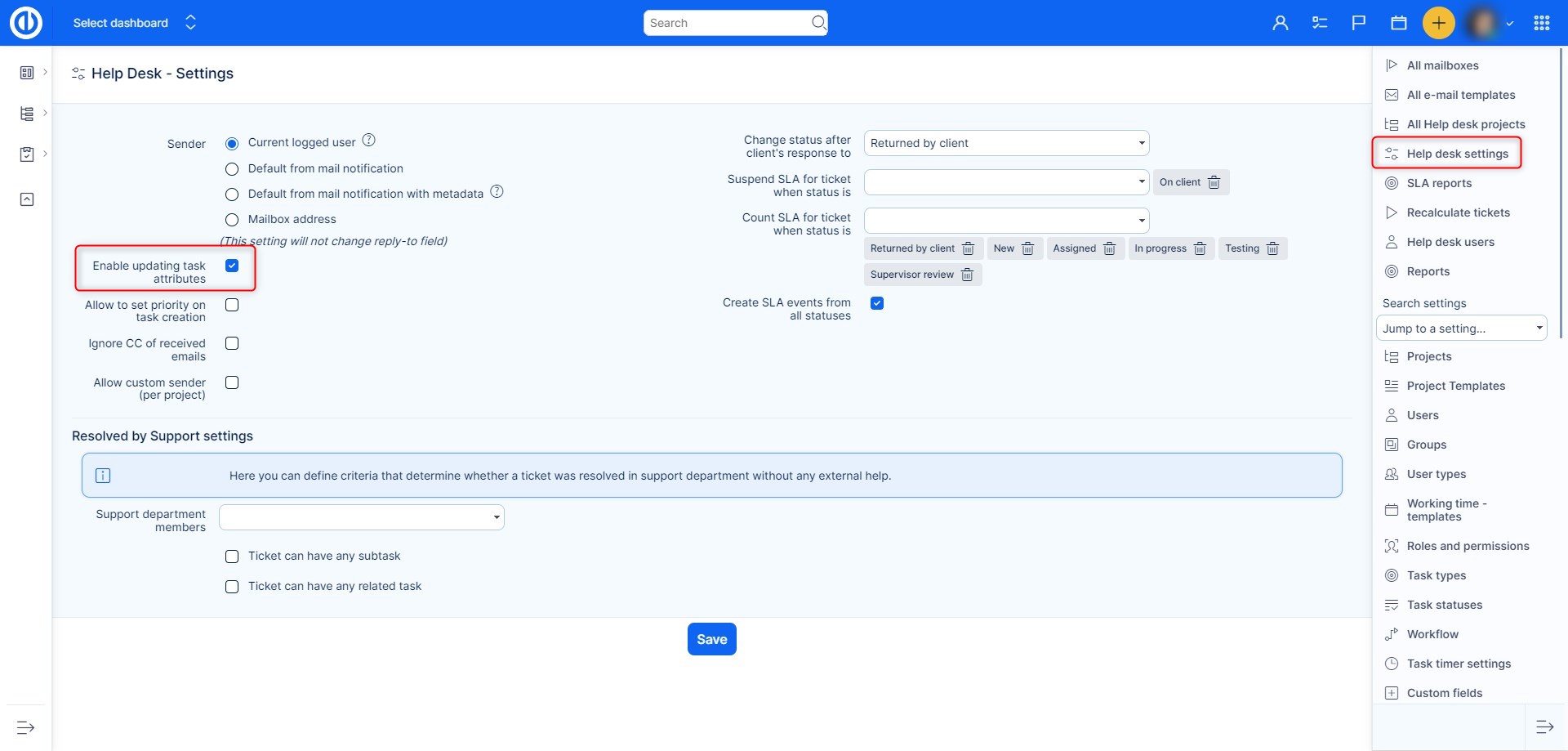
Logging spent time via an email
When replying to a notification from a task you can add keyword Spent time: 1h30m and time will be automatically logged to the task. The values must be added in form of hours and minutes, NOT decimal values. In general, the form is Spent time: [hours][non_number][minutes]. Any non-numerical symbol placed between the two numbers is considered a separator between hours and minutes.
Examples
Spent time: 1,6 (1 hour and 6 minutes)
Spent time: 1h30m (1 hour and 30 minutes)
Spent time: 0.90 (90 minutes)
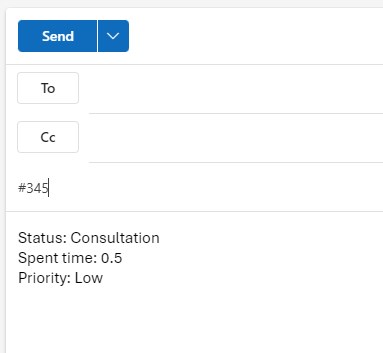
Updating task attributes via an email
If you are in a hurry and do not have time to log in the system, you can update tickets via email. To update tasks like this, the Help desk plugin is necessary because the plugin is processing emails sent to Easy Project. Therefore, we recommend teaching your user only what they are allowed to do. Make sure you use the keywords in an exact form.
Keyword list for supported attributes:
- Task type
- Category
- Priority
- Status
- Start date
- Due date
- Target milestone
- Estimated hours
- Done ratio
- <Custom field name>
The values available are the ones of the context. e.g. Status available (for this Task type and this Project) are labels in the system default language (even with spaces, without quoting). If you write in an email body translated names of attributes, they will not be recognized and tasks will not be updated.
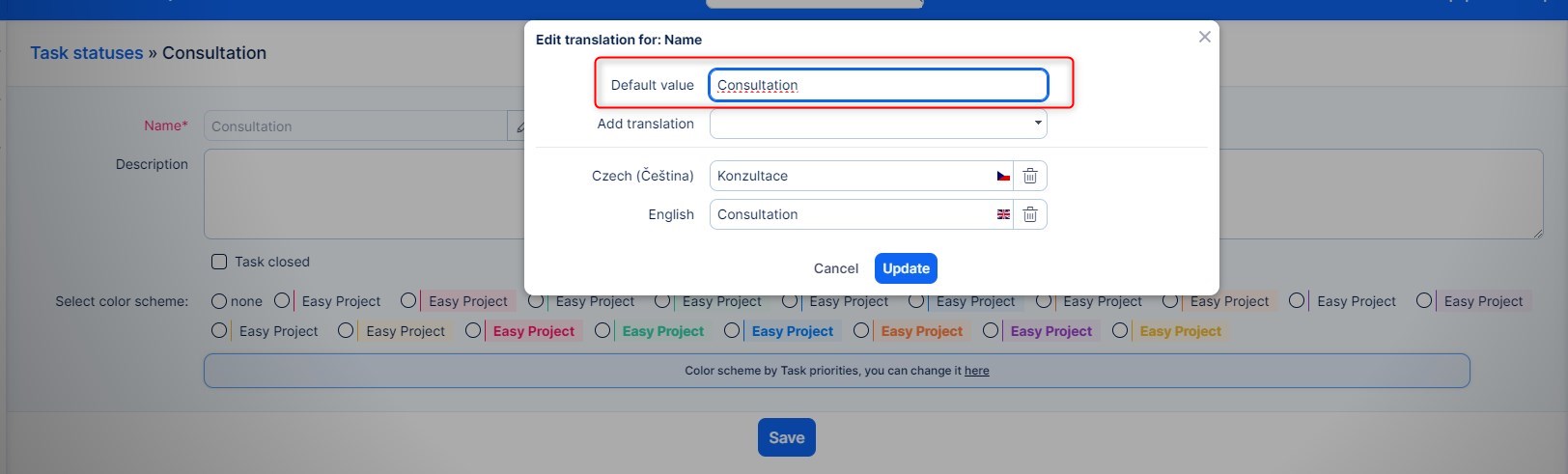
The correct format is keyword: value. Multiple attributes can be specified in one email body.
Example (email body):
This is a new issue that overrides a few attributes:
Task type: Task
Priority: High
Status: Realisation
How does it look in practice?
I want to change the priority, Spent time, and status.
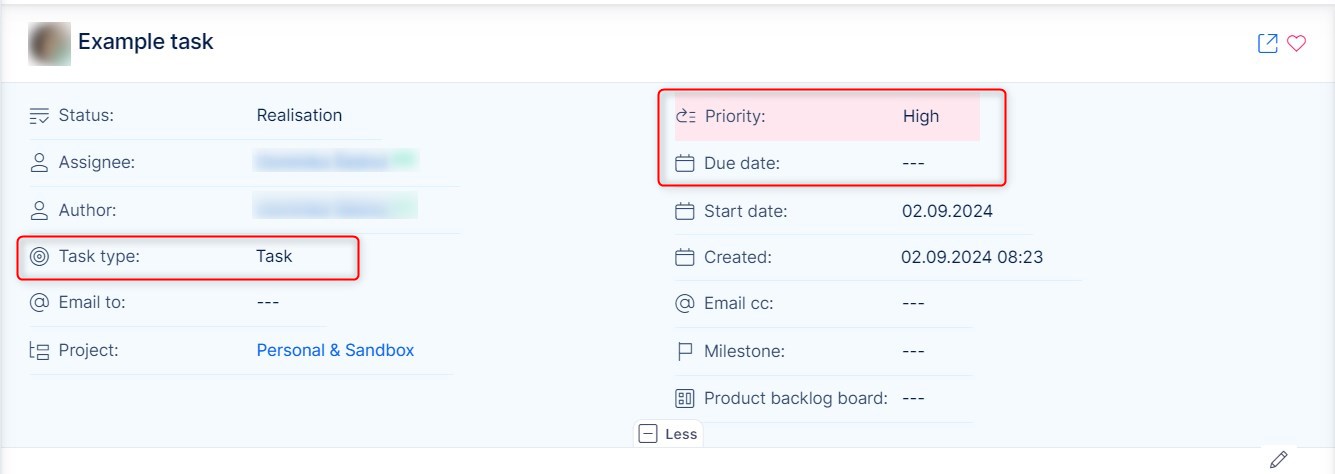
I received an email about previous changes, to make this change I will reply to it. And it will look like this.
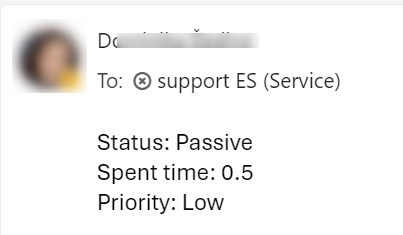
After I send the email and it is processed by the Help desk. The issue will look like this.
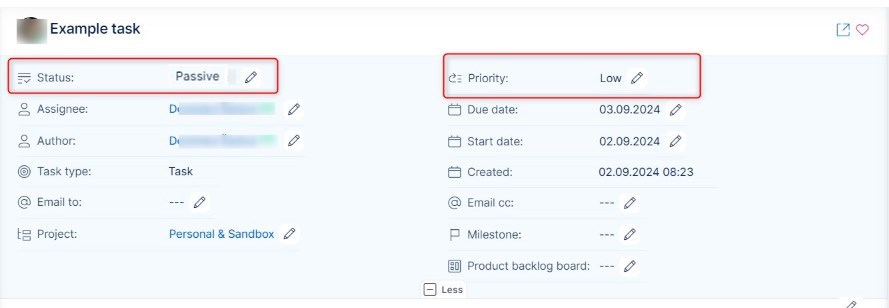
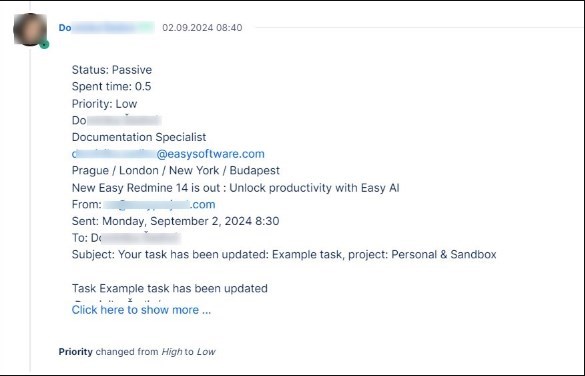
Corner situations
- When updating custom fields with underscore "_" in its name, EasyProject leaves the underscore out. In this case, update the custom field by using space instead of underscore or rename the custom field so it does not contain the underscore.
- Tasks cannot be closed via e-mail as such behavior would conflict with Help desk functionality. If an e-mail arrives containing a closed status (i.e. status is marked as "is closed"), the system automatically selects the default status for the given Task type instead.
- Attributes Project, Assignee, and Author cannot be edited via e-mail.
