iCal synchronization
iCal synchronization
How to export Easy Project's Calendar into an external iCal-compatible calendar
How to import an external iCal-compatible calendar into Easy Project's Calendar
How to export Easy Project's Calendar into an external iCal-compatible calendar
First, you need to get your Easy Project's iCal link. Open your Calendar from the top right corner and click on the "iCal URL for events export" link in the bottom.
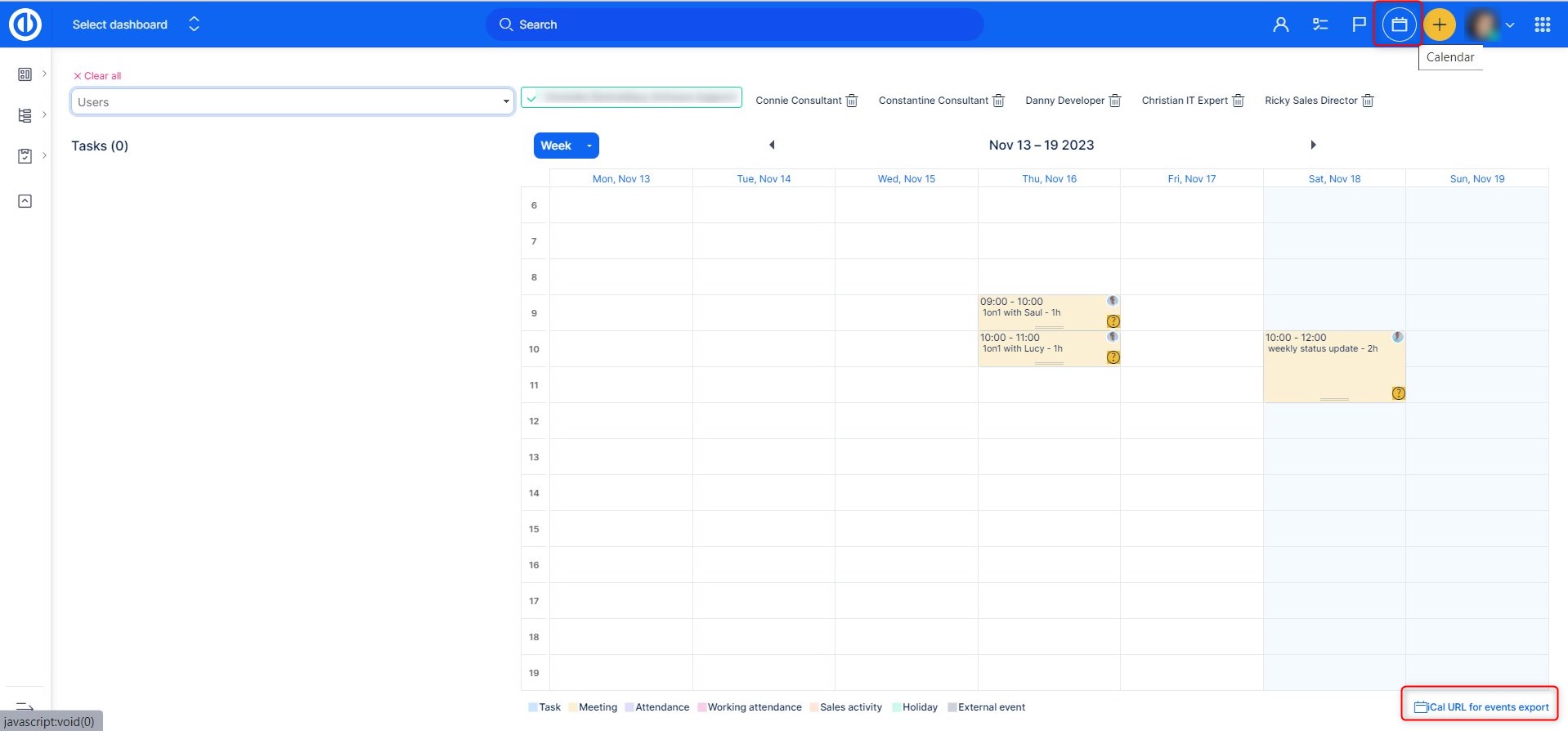
Then, the URL for your calendar appears on the screen in a pop-up window along with the QR code. Using the green button just below the URL, you can quickly copy it to the clipboard. Meetings and attendance options are checked by default, you can also decide whether you wish to export Allocations and Sales activities as well.
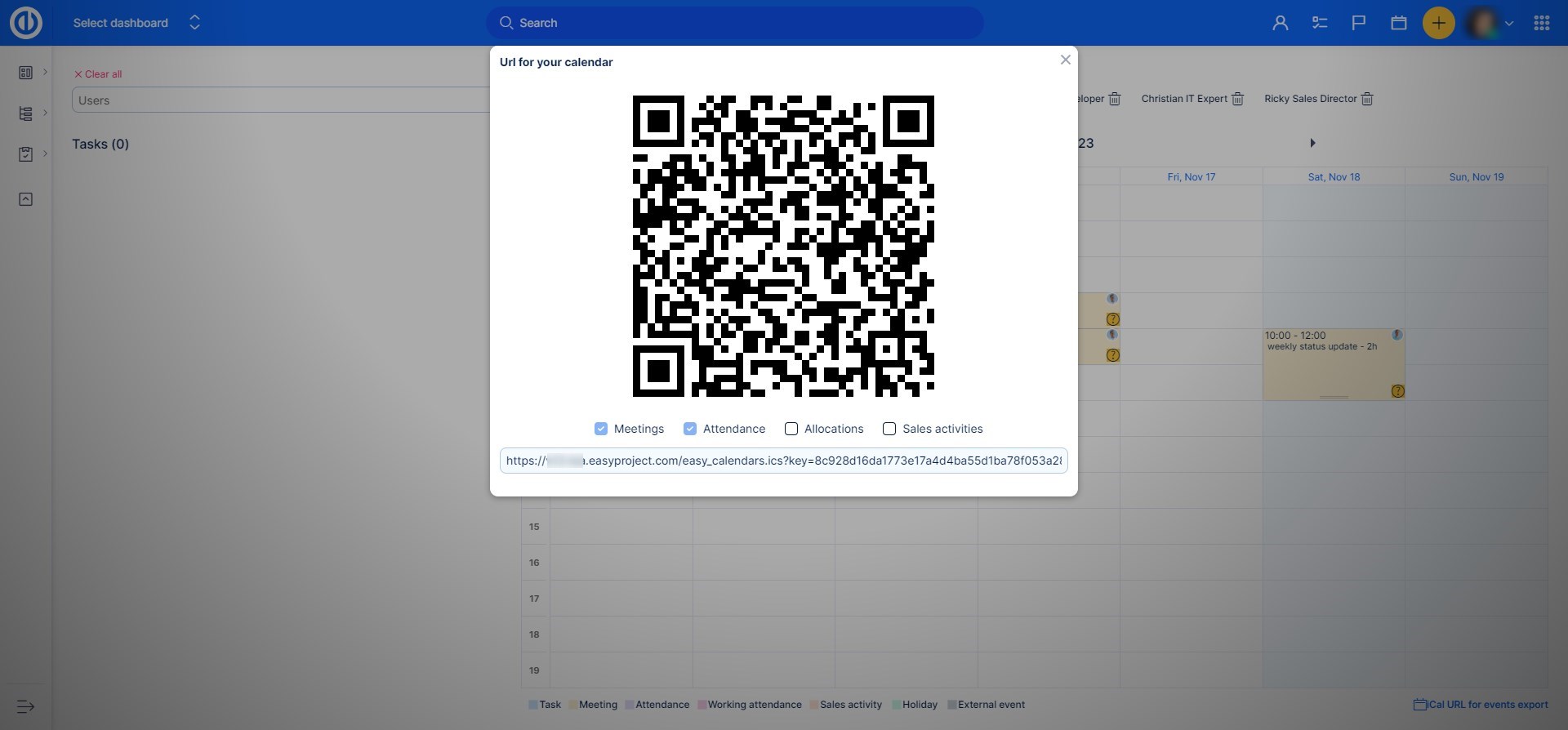
When you have your iCal URL link from Easy Project (or you may have downloaded the *.ics file by opening the URL link in your browser), the last thing you need to do is importing it into another iCal-compatible calendar to start the synchronization process. In Google Calendar, for example, use the options "Add by URL" (to insert the URL address) or "Import calendar" (to insert the *.ics file) in the Other calendars menu.

How to import an external iCal-compatible calendar into Easy Project's Calendar
In order to export events or other entities from your Calendar to another iCal-compatible calendar, just click "iCal URL for events export" button in the lower right corner. This will open a pop-up window called "URL for your calendar" with the URL address just like a QR code containing the same URL address for quicker copy-paste. For each URL address, you may decide which entities should be included for export by ticking the respective checkboxes (meetings and attendance records are ticked by default, only tasks are optional). Then simply paste the generated export link into an importing field of the target iCal-compatible calendar.
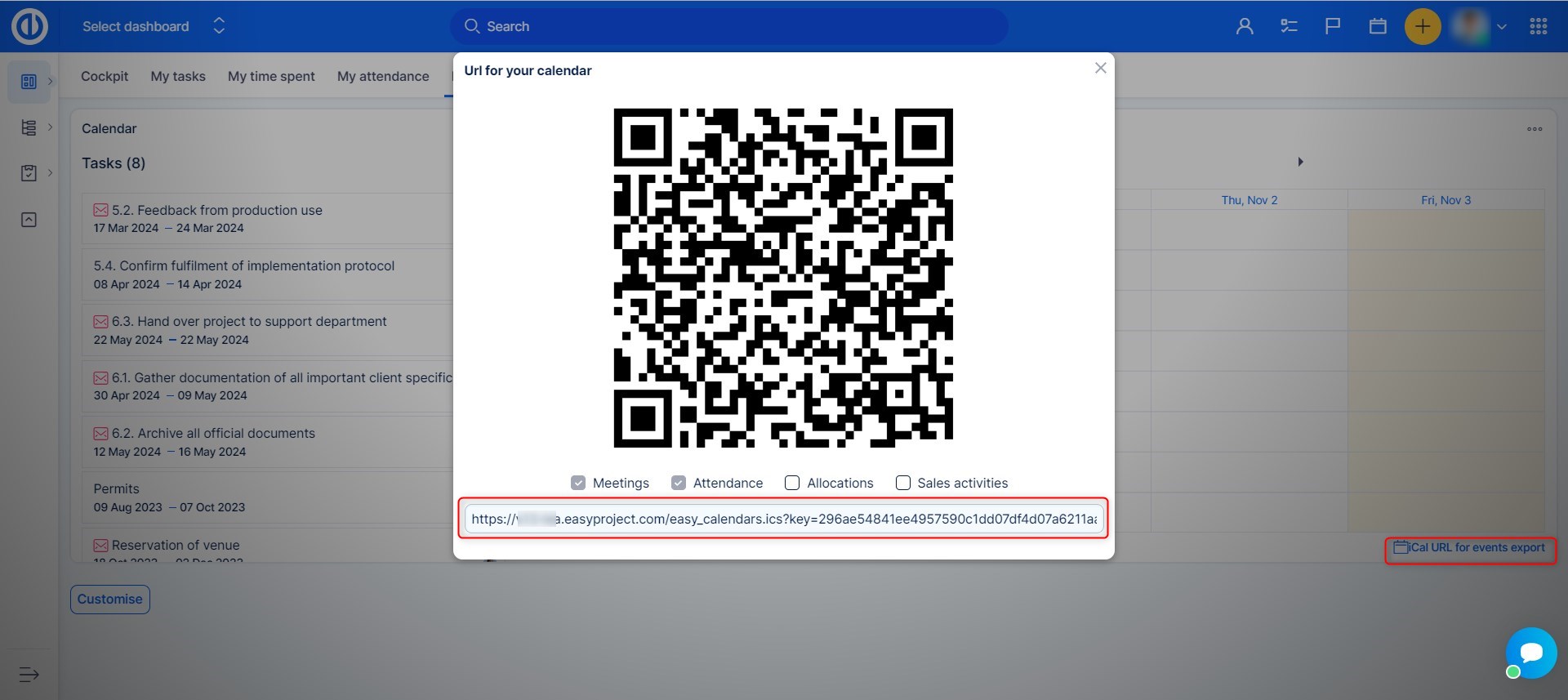
In order to import an external iCal-compatible calendar into your application's Calendar, you need to first add an external calendar in User profile edit page. !IMPORTANT!User needs to have permission to edit their own profile, in order to achieve this.
Connecting an external calendar can be done the following way:
- Open your profile
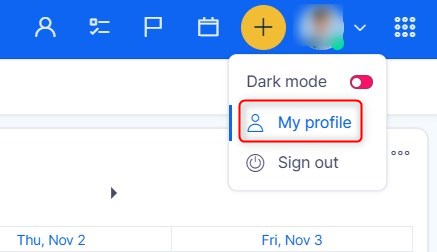
- Click on the button to edit your profile
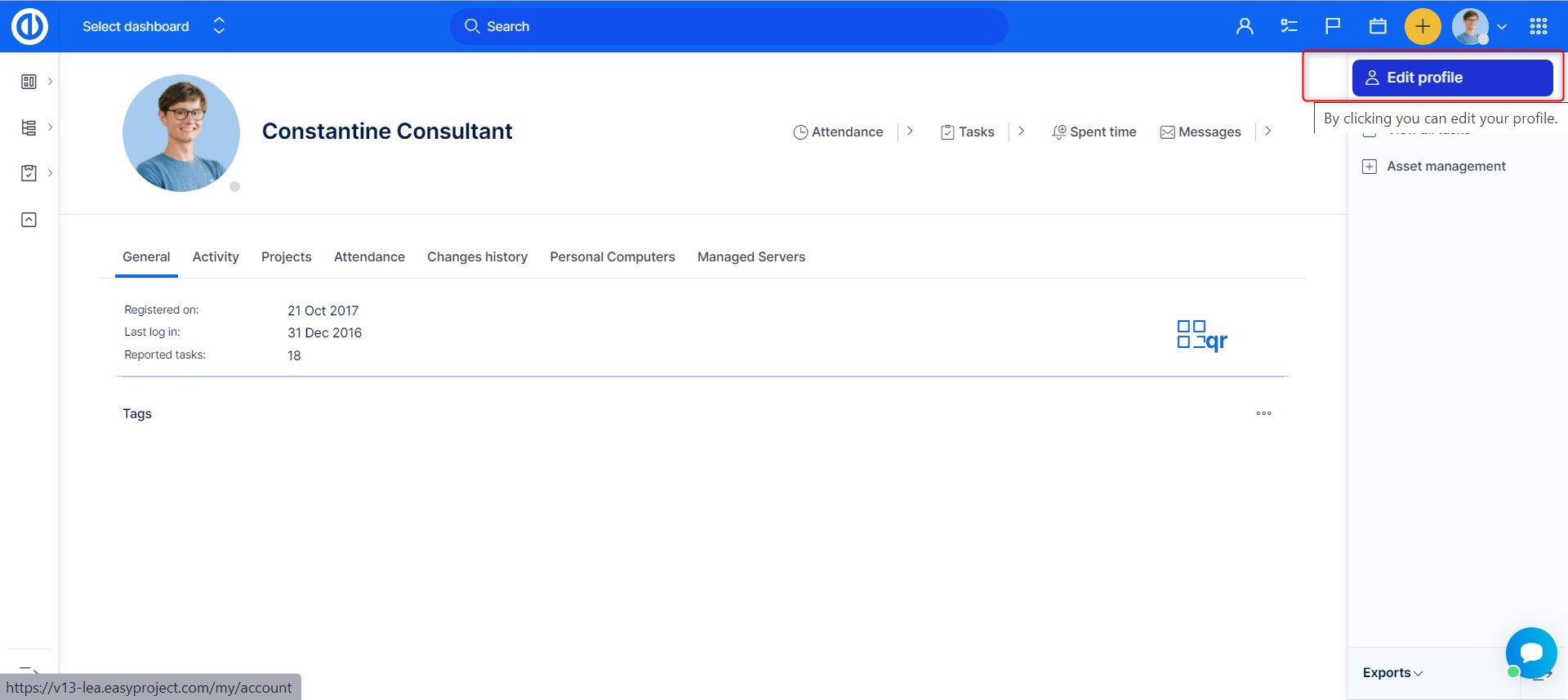
- Scroll down and on the right side you will find a button to Add calendar
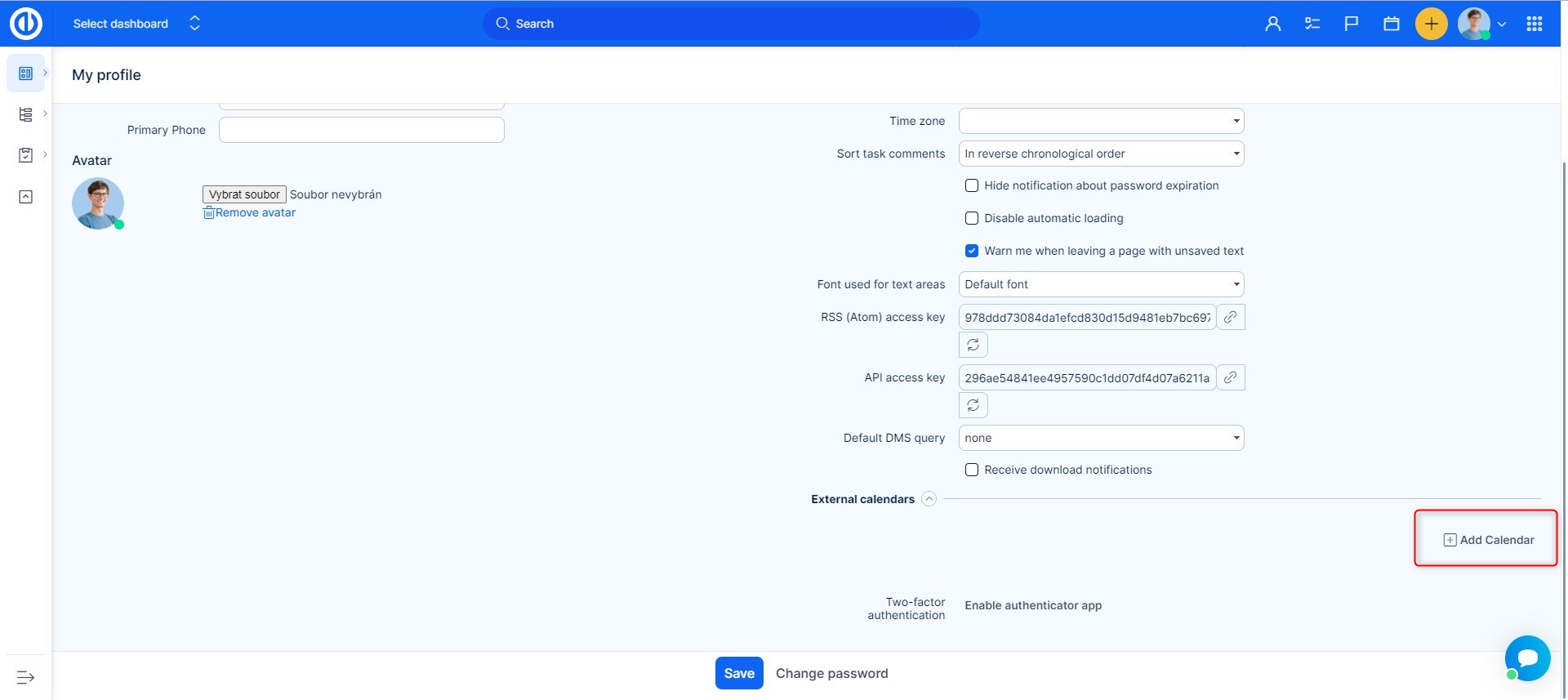
- Fields will appear where you enter how you wish to name the calendar, and a field for the iCal link you obtained from the calendar provider.
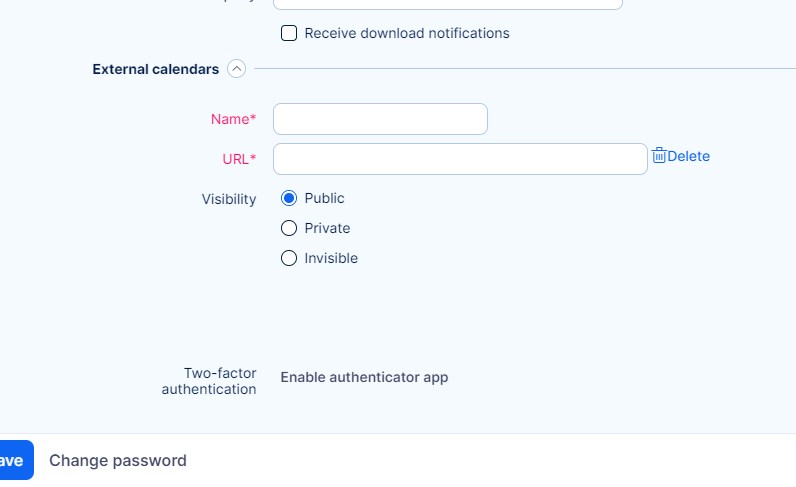
- Once you save the external calendar, open the Calendar from the top menu
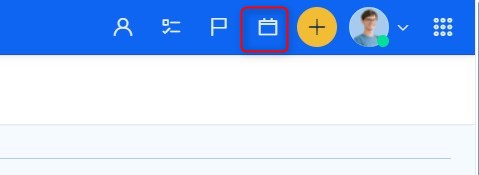
- In this view you will see the Calendar settings icon
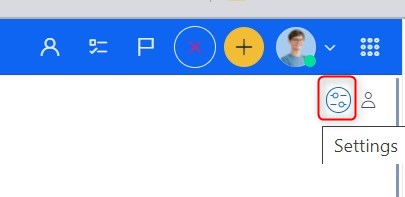
- In the Calendar settings, find the field for external calendar. You will find here all external calendars connected to your account. Select the calendar and save the settings.
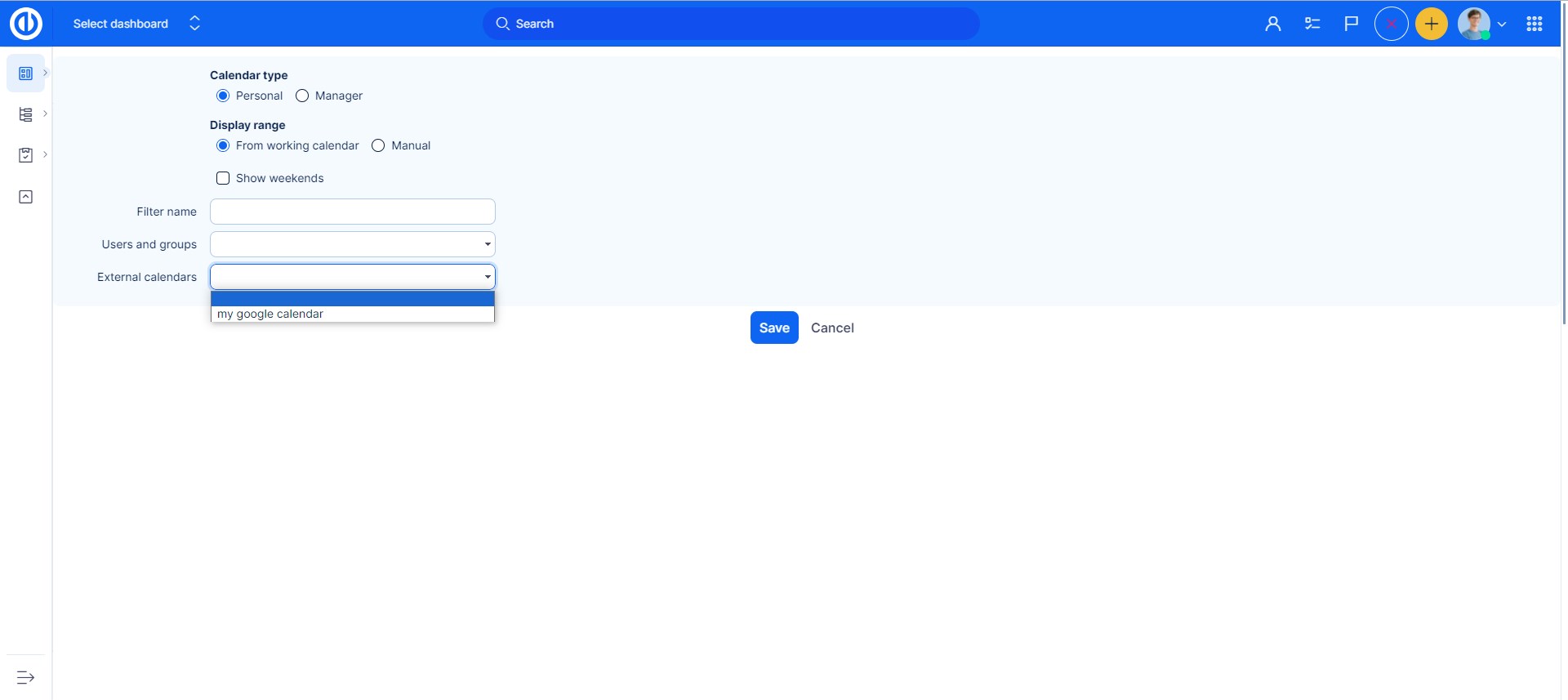
Corner situations
- iCal import does not support reminders (not implemented in Easy Project).
- If you have linked your calendar from Easy Project to Google Calendar via iCal. Then the synchronization from Google takes place once a day and is one-way. So only from Easy Project to Google Calendar, not the other way around.
