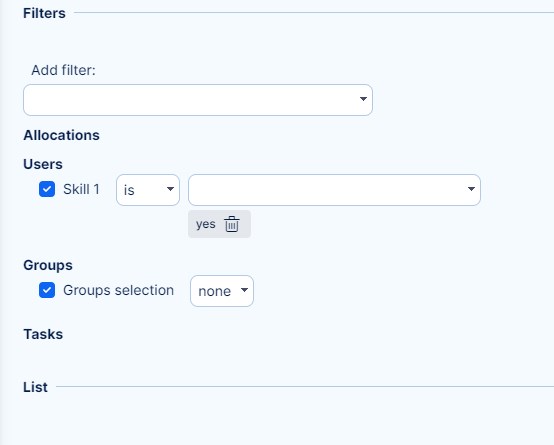Skills management
Skills management is not a native feature but you can easily use Resource Management for this purpose. To do so, create user's custom field labeled with the name of a skill such as Programming or Debugging. In our example below, we named this field "Skill 1" and set the type "boolean" so there are only two values possible: yes or no (user has/hasn't this skill). Should you need to distinguish the levels of the skill, such as beginner, advanced and expert, then custom field's type "list" would suit better as it may include an unlimited count of values.
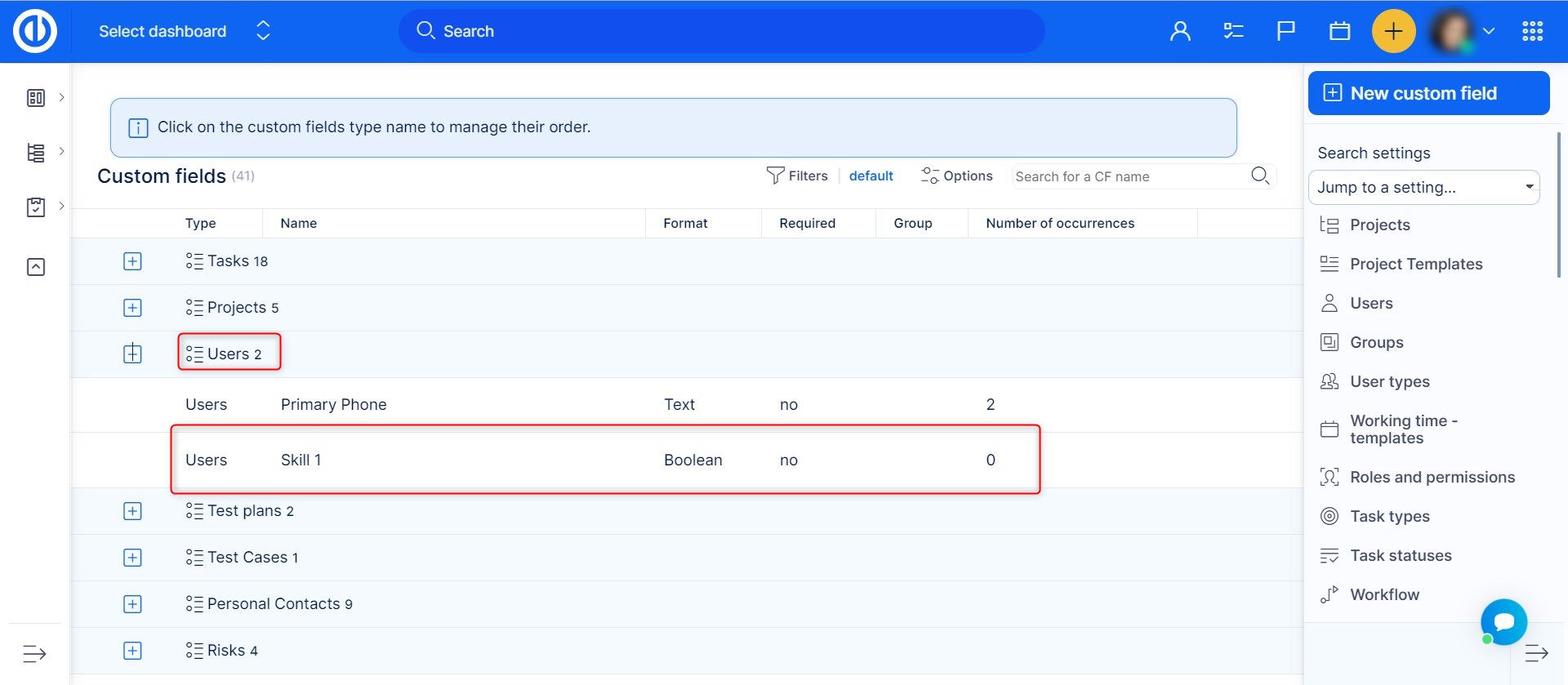
Then we have to create another custom field on tasks indicating which tasks require the skill. In our below example, we have named it "Skill 1 required?" and again set the type "boolean" with possible values "yes" or "no".
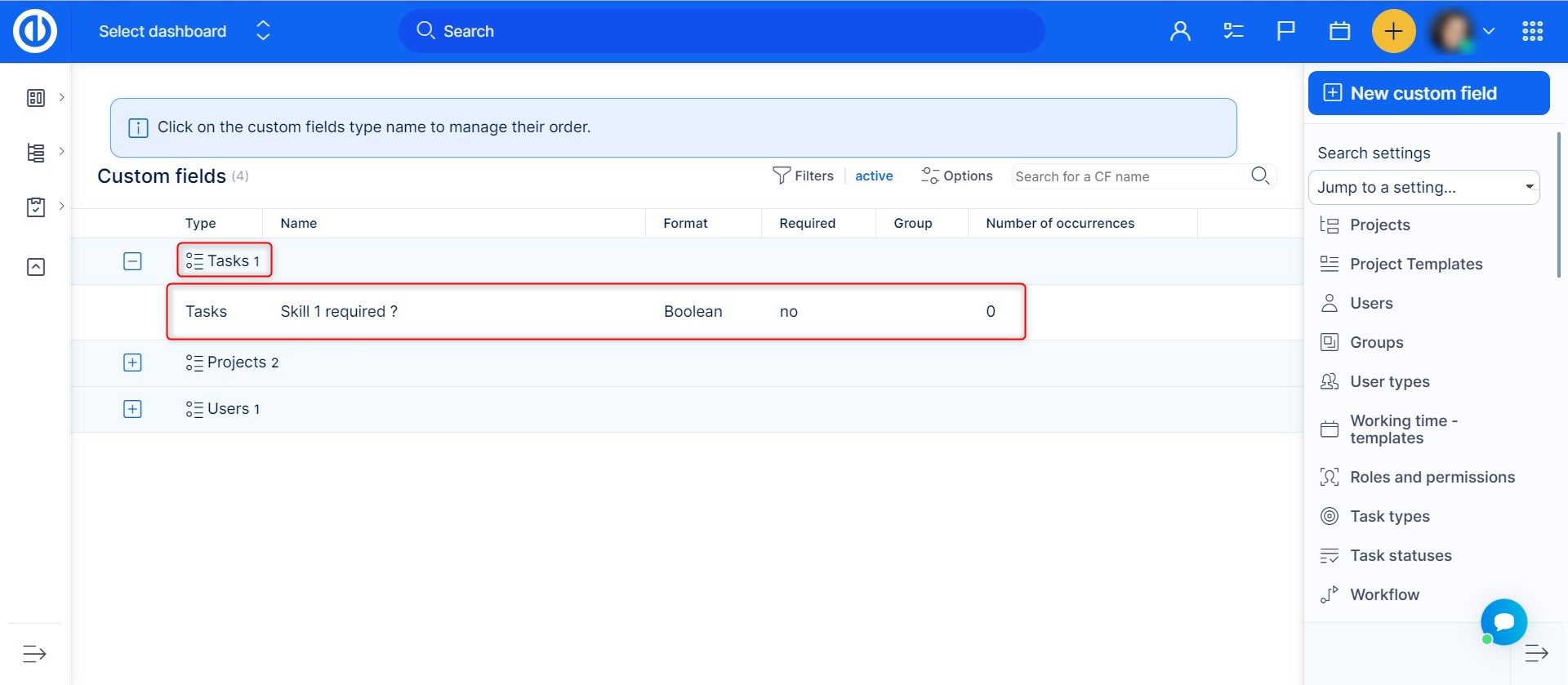
Afterward, we create and save a filter in Resource Management that shows only the users having skill 1 and the tasks requiring skill 1 as per the example below. You can learn how to work with filters in this tutorial.
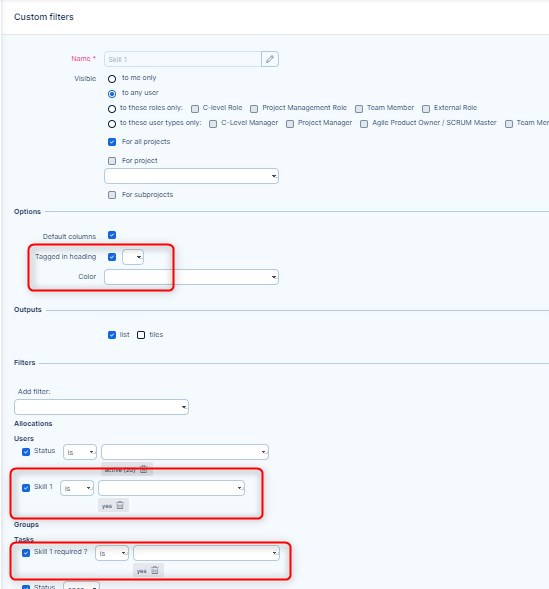
Finally, we have created the filter which we recommend setting as "Tagged in heading" like in the below example for easy and quick access from heading of Resource Management. Just click on it and it displays the results as per the filter criteria, i.e. the users with skill 1 and the tasks requiring skill 1 as illustrated below. This way you get a perfect skills management tool which enables to select from skilled users only to be assigned to tasks requiring their particular skill.
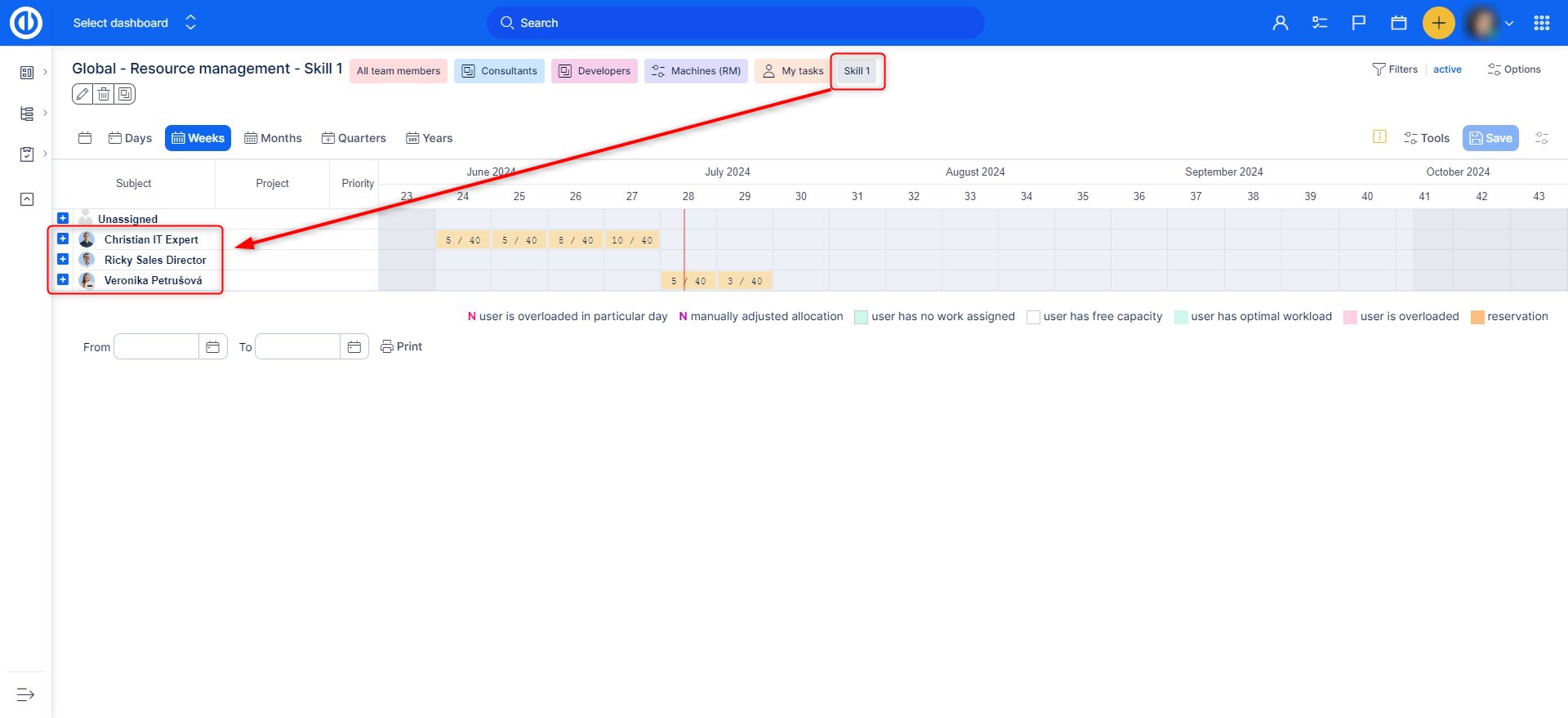
To keep groups from appearing in this particular selection, you can use the filter "Group selection" and choose the "none" option, as illustrated below.