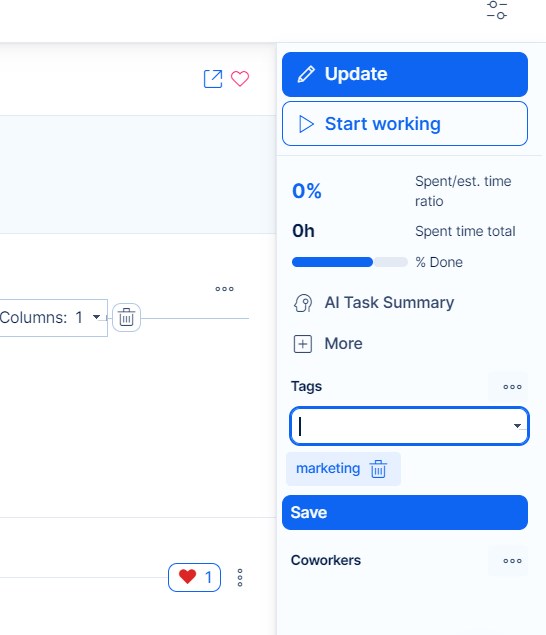Tags
Tags are personalized labels/marks that can be attached to tasks, CRM cases, and knowledge posts. They are located in the right sidebar as shown in the picture below.
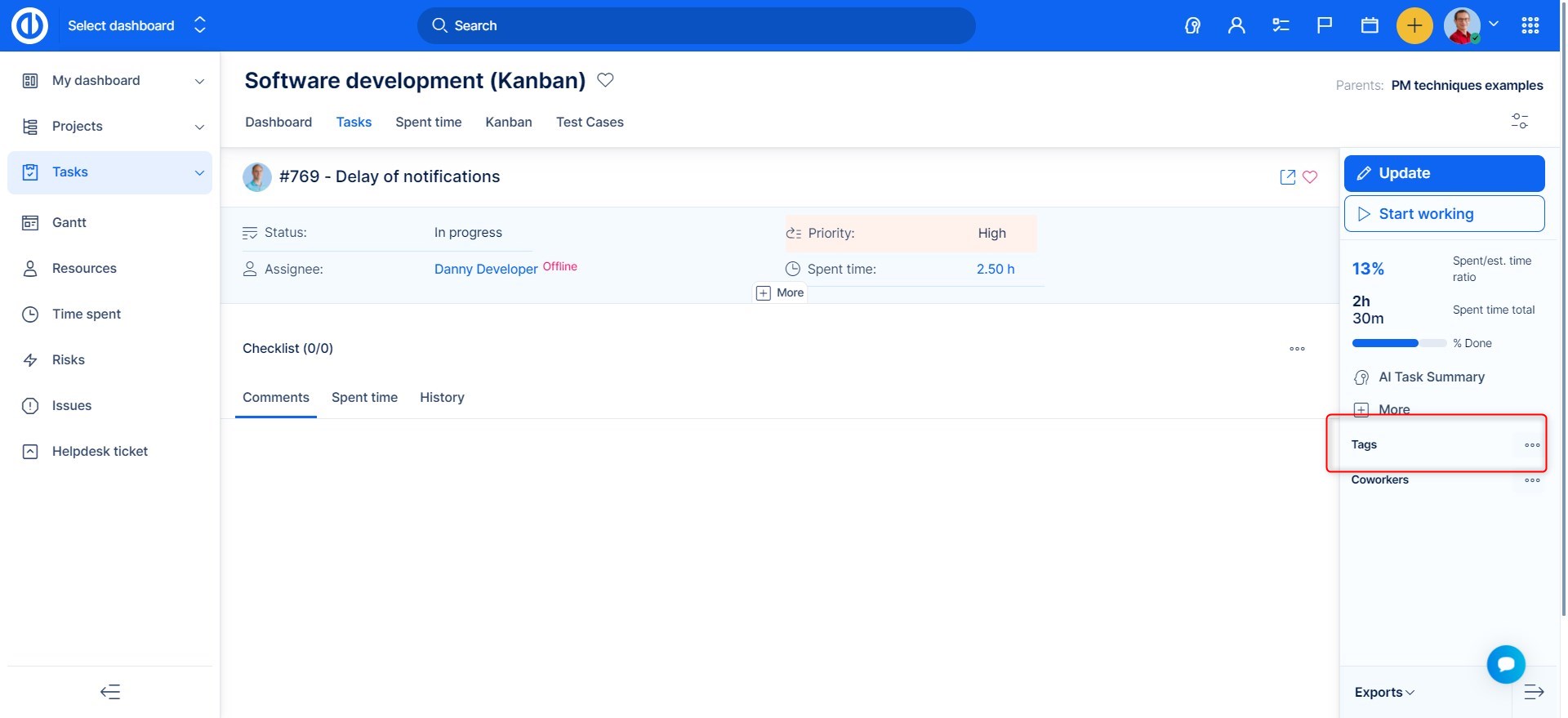
Tags are not designed for sensitive data. If a tag is created, those will be available everywhere in the system. To allow tags on a task, the "Tags" standard field must be checked in the task type settings (Administration >> Task type- select task type- Standard fields).
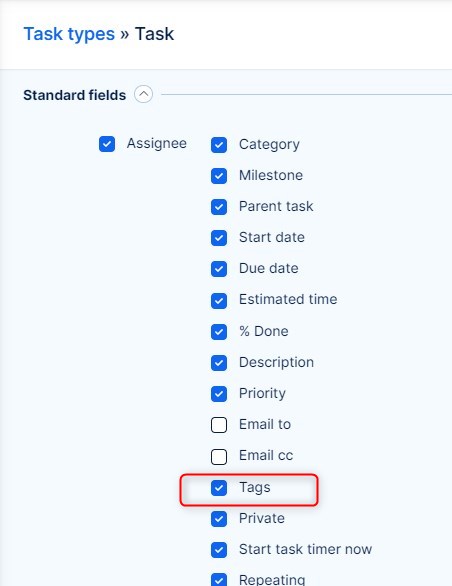
The list of all created tags can be opened by adding "/easy_tags" after your domain name, for example, https://company.easyredmine.com/easy_tags
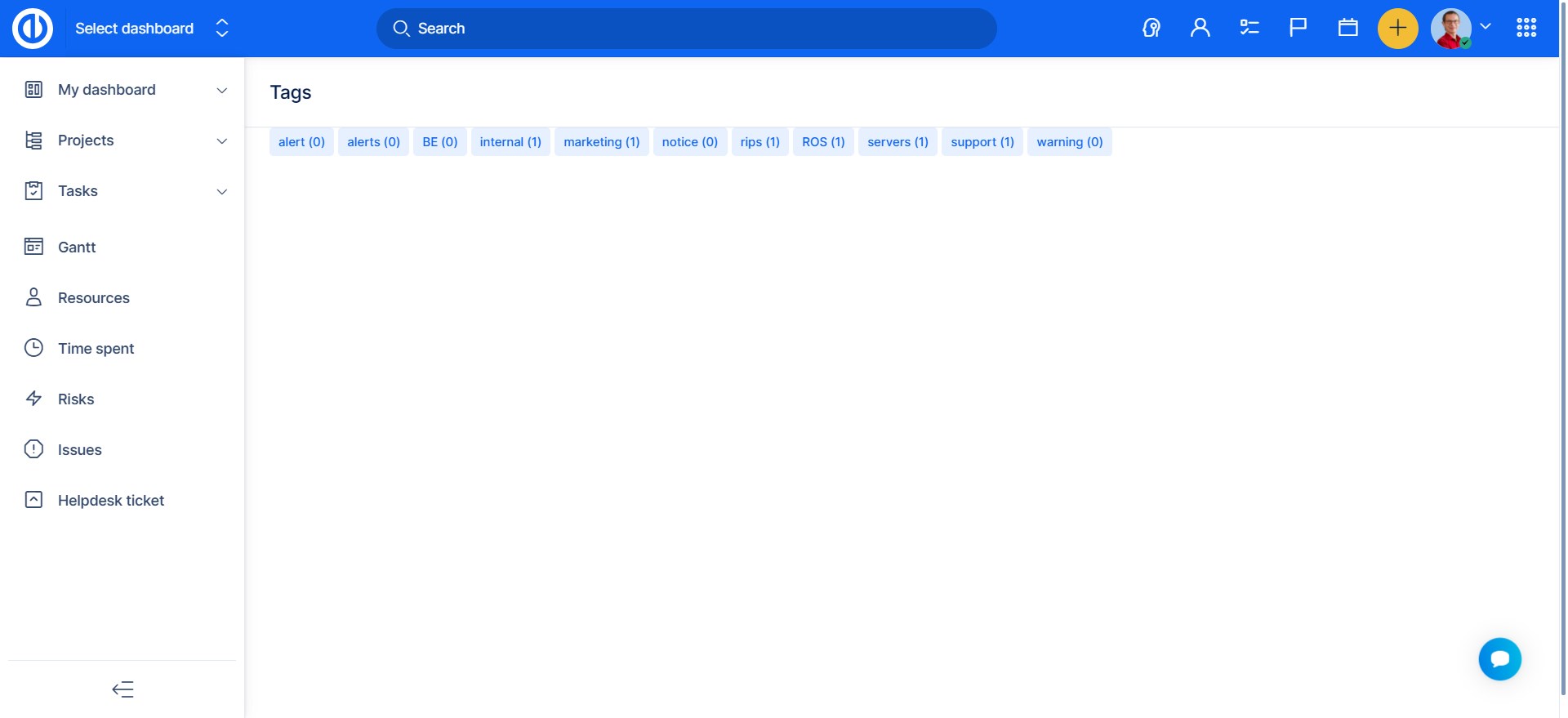
Here you can see how many tasks are under each tag. By clicking on the tag, you will get the ist of tasks as well as option to remove the tag from the system.
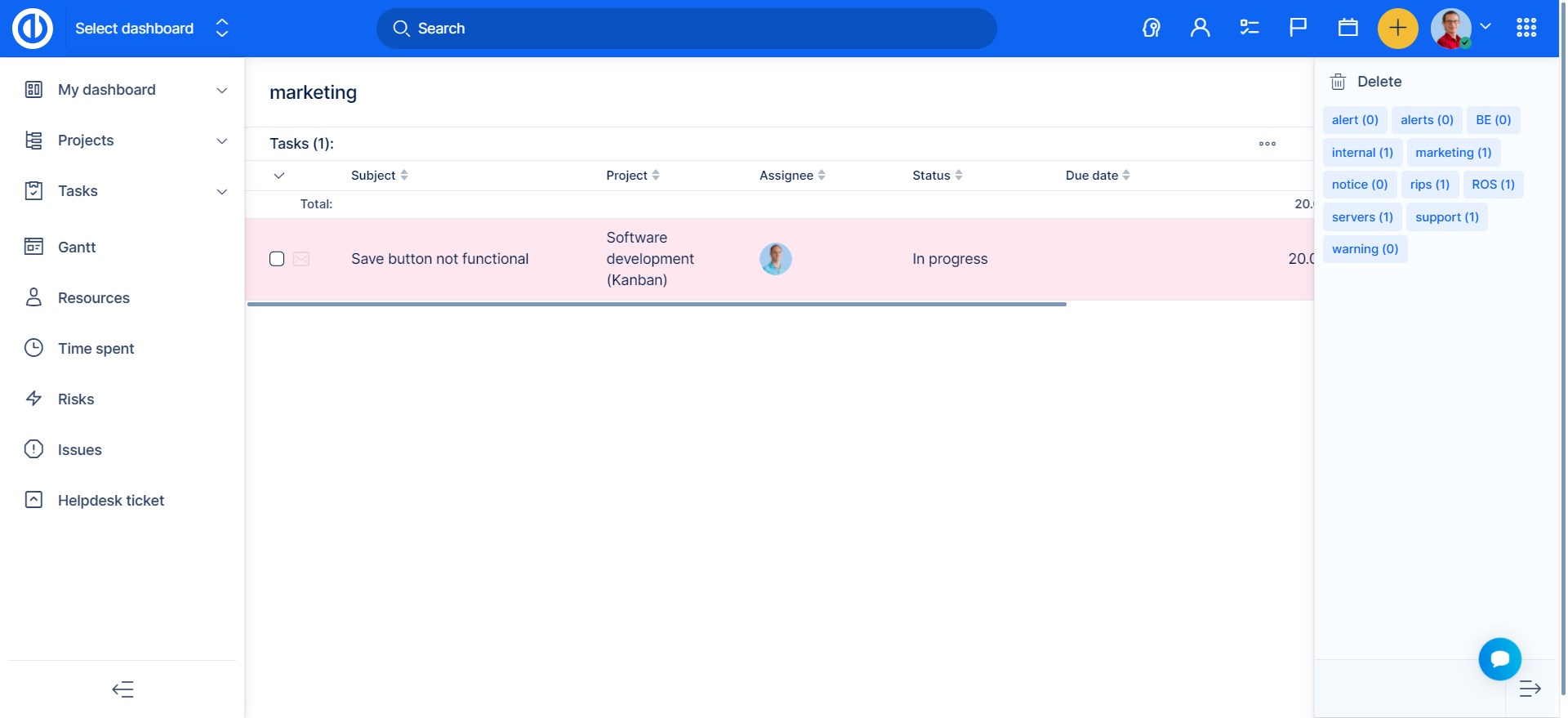
To add a tag to a task, CRM or knowledge post, click on the icon next to the Tags label to expand the options. In the text field, you can either enter an existing tag name and select it from the list or create a brand new tag by entering a custom text string. Then press the "Enter" key. The particular tag appears in the list of tags for this particular entity below. To save the change, click on the "Save" button. If you created and saved a new tag, it appears in the list of all system tags, and next time you can just select it from the list. To remove a tag from an entity, click on the "Trash" icon beside its name.