Discover hidden features: make the most of HelpDesk
Easy Project is packed with features that simplify complex workflows and help users work more efficiently. Some of them are well-known and you know about them from the start, but there are also some that are less visible - but can make your work much more manageable. That's why this article will reveal HelpDesk's unique features. Want to become a professional user of Easy Project? If so, read on.
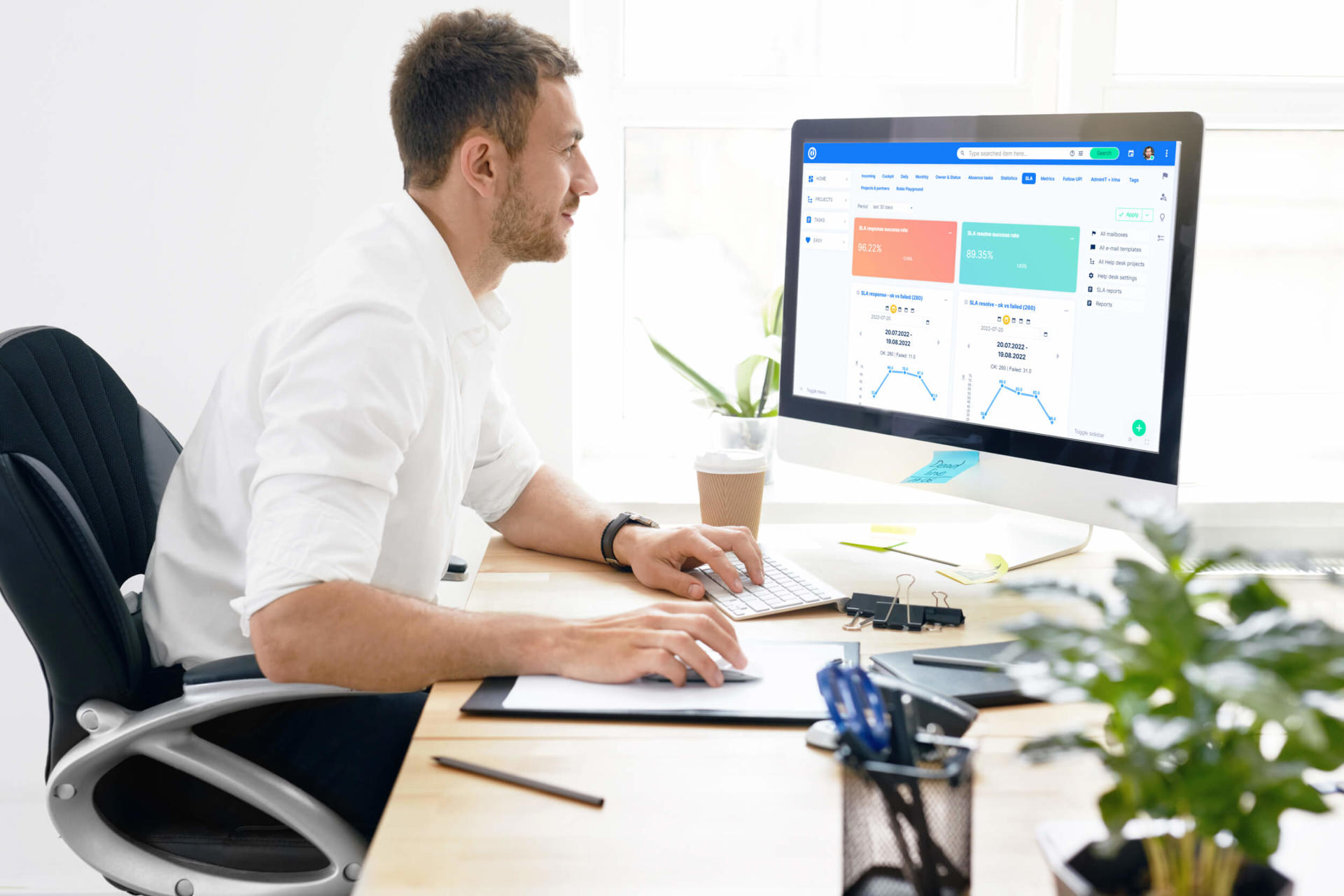
Easy Project is packed with features that simplify complex workflows and help users work more efficiently. Some of them are well-known and you know about them from the start, but there are also some that are less visible - but can make your work much more manageable. That's why this article will reveal HelpDesk's unique features. Want to become a professional user of Easy Project? If so, read on.
Automatic ticket updates
Having trouble with outdated and passive tickets/tickets? Or would you like to get feedback after a ticket has been resolved? We have a solution for you! You can easily set everything up with the Auto Update tool.
You can find it in Project >> Settings >> HelpDesk
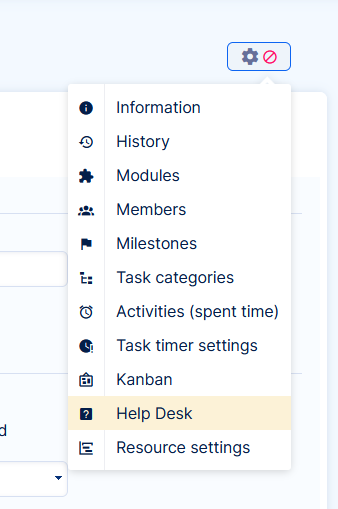
In this section, you can set the current status and time without any update - this way you avoid changes on active tickets.
In the next step you can select the action to happen - for example, changing the ticket status, assigning and/or sending an email from the template to the client.
Since the feature is configured for individual projects, you can select and design different processes depending on the product, region or client level. Your tickets will always be sorted into other projects.
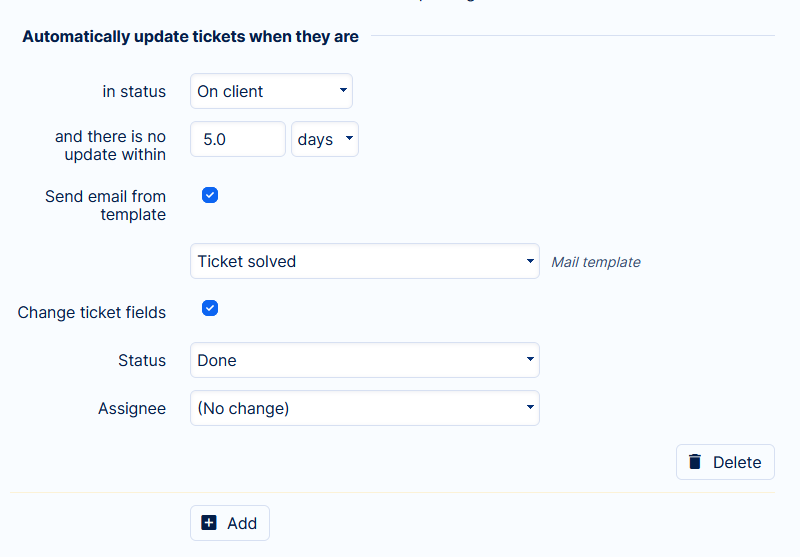
In emails sent to the client, you can share relevant information about the ticket such as ticket ID, link, ticket owner, priority, or subject or last update date. This way, the message can provide your client with information they didn't know that may come in handy.
How to make ticketing seamless
We've put together some examples of uses and setup steps to help make your job both faster and easier.
Evaluating the experience
- Current status.
- Wait 2 days
- Send an email with a link to an NPS or other customer survey about their experience with your service.
- Change status to.
Closing ticket chain
- Current status.
- Wait 7 days
- Send an additional email with the question you need to get answered so you can resolve the issue.
- Change the status to Follow-up email sent
- Wait 5 days
- Change status to Closed ticket
The ticket stopped by the support staff
- Current Status.
- Wait 4 hours
- Change the assignment to Manager, this will alert you that the ticket has been pending for too long without notifying the client.
- Endless follow-up
- Current status: Feedback required
- Wait 1 day
Send an email such as: Please let us know how your issue was resolved. We would appreciate your feedback.
In the last example, there is no status change set at the end. What does this do to the action? The system will send a check email every day, as long as the ticket remains in the same state. So unless the client responds or someone manually changes the ticket status, the client will receive emails indefinitely. This is an extreme solution, but who knows what you'll encounter on the job?
What not to forget
Have you had one idea after another pop into your head about how to improve your HelpDesk? Before you get started, review the last few points to help you avoid mistakes and inconveniences.
1/ Waiting time is counted from the last task update
The last update means any change in the ticket (i.e. change in description or comment). If you believe that the ticket should have been automatically updated but nothing happened, check the History of all changes - it is possible that the task was changed and reset the wait time.
2/ Don't forget to "change status"
In 99% of cases, we recommend setting "change status". Without this setting, an infinite loop like in example D occurs. However, in typical cases, the state should be changed in order for the process to reach a solution (use cases A, B, C).
3/ Verify the states after the client's response
You always need to know for sure what happens to the ticket after the client response to avoid, for example, the client receiving a message asking for action several times in a row - even though they have already done what you wanted them to do.
Where to change or check the status after the client's response? In HelpDesk >> HelpDesk Settings >> Change status after Client response
Conclusion
Now that you know the secrets of automation, you can really make the most of your HelpDesk. Setting up automated actions will make you more efficient and save you valuable time, which you can then use in other ways - like your coffee break!
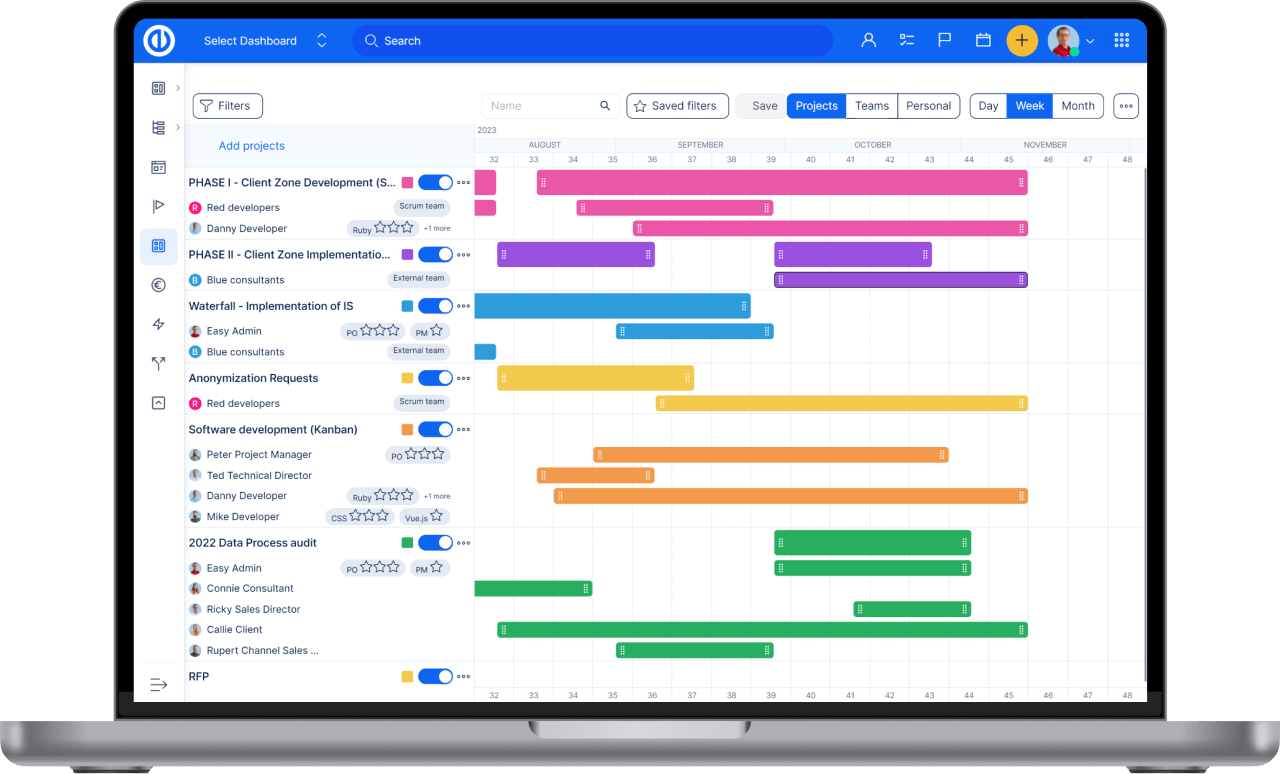
All-in-one software for a modern project manager? Easy.
Get all powerful tools for perfect project planning, management, and control in one software.
