Easy Project 10.6 Autumn Edition Is Out Now
All improved to boost your project management. It's Easy Project, which is now released in version 10.6 Autumn Edition. Look forward to brand new features and various enhancements, such as improved Gantt chart, reporting from Resource Management or better UX.
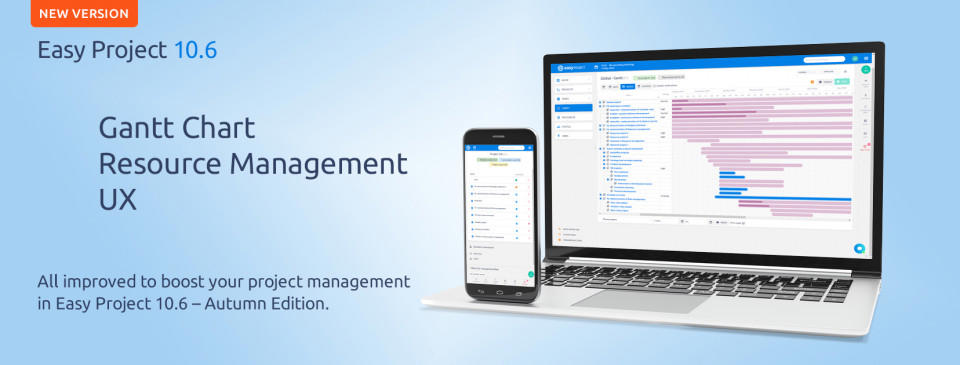
After months of waiting, a new version of Easy Project is coming again and brings improved design and better user experience along with the most wanted project management features. If you are interested in this new version of Easy Project, just try it in a 30-day free trial or play the webinar recording.
Play The Webinar Recording
or start a free trial
Easy Project is a professional project management software for you, your team, and the whole company. It is based on WBS, Gantt, SCRUM, Kanban, and other best PM practices. It is extensible with modules for Resources, Finances, Help Desk, Business Intelligence, and DevOps toolset.
See what's new in this brief change overview.
The Gantt chart redesigned
The Gantt chart is undoubtedly one of the most important visual project management tools in Easy Project. With the Gantt chart, you have a powerful planning tool in your hands, based on a visual overview (a bar chart) and a schedule of all tasks (issues) that belong either to a single given project or globally to all projects.See what's new in this brief change overview.
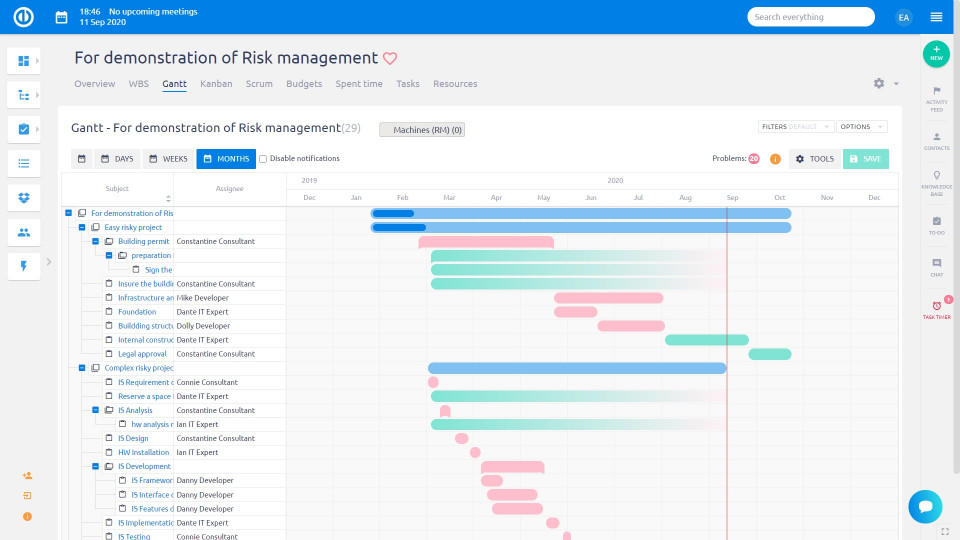
New task – coworkers search
On the new task form, you can search the user selection for coworkers.
Limits of shown groups and users in the form, and for shown results, can be set in Admin >> Plugins >> Easy Watcher list autocomplete
Resource reports
A new page module called Resource report is available on any customizable page (under section Users). It is a complement of Resource management and brings 1) Contingency table listing of users and their allocated hours, 2) Stacked charts.
The new reports above Resource management allow you to quickly create or just check the resource allocations directly from your personal homepage or a project homepage without having to open the main Resource management diagram. The main purpose is to ensure more flexible and time-saving resource management and get a better overview of available resources.
Built-in roles
This feature may be a game-changer in your roles administration and has a great potential as a time saver. Since roles and permissions is a security section of the application, please be careful, if you decide to use the new feature.
The current roles and permissions functionality remains as way before. Users can be added into projects under selected roles (directly; inherited from the parent project; inherited from a group, which is added into the project). However, all organizations have some specific persons that need to be members of all projects, e.g. top management, who need access to all data to have full reports; or HR, who may need to view all users' activity.
To simplify the administration of memberships of such users, we are introducing a new built-in role setting.
How to set
Very easy. Go to a user type and select a Built-in role.

How it works
This is where you need to pay close attention to avoid any missettings. A user who has a user type, which has a built-in role set, automatically receives this role in all projects, where they are not already members. If there are projects, where the user has been added as a member, the built-in role doesn't take effect.
As you can see, it may lead to a duality. Therefore, our recommendation is that if you set a built-in role to a certain user type, make sure that the users belonging to this type are not members of any project (or project template). If someone does add these users into some projects manually, there is no harm, but may lead to a loss (or gain) of permissions on those projects.
In project member settings, users with built-in roles are shown in a separate section.
Show last comments on the task list
It is possible to view the last comments in the task list (Options >> Last comments column). There are some logical limits to the view.
- comments are shown in plain text (without formatting)
- no images are shown
- comment author's initials are shown
- only dates of comments are shown (not time)
- hardcoded limit of shown comments is 5
Naturally, too long texts will not be as well readable, and neither will too many comments beneath each other. Regardless of these slight limitations, we still believe that with reasonable use, the feature is a handy helper.
The setting of the number of available comments is in Admin >> Settings >> Task tracking
Quick search in administration
Tired of looking for settings as an admin? Use the quick search. It looks through:
- Menu items in Administration (e.g. Categories, Page customisation...)
- Plugin configuration pages (standardly found under menu Plugins)
- Sections in global Settings (Display, API, Email notifications,...)
- Particular settings within global Settings (as per the image below)
- Settings of advanced features (standardly found under menu Plugins, section Rys plugins)

Count info on task
On tasks with checklists or attachments, you will find the number of items within each section. This is especially useful if you load tasks with these sections collapsed.
Help desk – enter emails of users (autocomplete)
This feature is optional and is disabled by default. To enable, go to Admin >> Plugins >> Email field autocomplete -> Edit – Activate
(the link is /rys_management/email_field_autocomplete/edit)
It allows you to enter emails into fields Email to and Email cc from users in the application via autocomplete. The search reacts to First name, Last name, Login, and naturally Email.
Of course, entering different emails into the fields is still possible – after typing an email, hit ENTER.
Help desk – email recipients validation
Email recipients are validated during ticket updates. If there is an invalid address, the support operator will have to correct it.
Quick task editor – subtask management
The option to create subtasks has been added to the quick task editor.
If the Subtask button is greyed, it means there are no existing subtasks. The button "+" is always available.
Don't forget – the task type of the subtask must have the field Parent task enabled, otherwise the subtask will not be linked to the parent.
Project deletion confirmation
In addition to confirmation of project deletion for non-admins (in one of the previous versions), we have added confirmation also for deleting projects from Admin >> Projects.
Furthermore, deleting multiple project selection has been disabled. We still recommend using the archive option.
DMS – drag and drop move
Easier organization of files and folders can be achieved by new drag and drop replacement. Simply take a file or folder and drop it on the destination folder. The page will be refreshed after such a move.
DMS – a global view of all DMS projects via WebDAV
By adding https://[easyprojectdomain]/dmsf/webdav as a network location into your PC, it will show you a structure of your visible projects and their DMS file structures. Previously, it was only possible to browse DMS files within a specific project. How to access DMS via WebDAV? Find out here.
To learn more about Easy Project v10.6, check out the full documentation.











